Quizizz is an online assessment tool that makes quiz-based learning fun. It allows the teachers and students to create and use one another’s quizzes. Quizizz offers a simple yet powerful learning experience for teachers as well as students. It is widely popular in over half the schools in the U.S. as well as across 150 countries in total. There are other tools like Blooket, Kahoot & Quizlet etc which offers similar gamified learning platform. Let’s have a look at all details about Quizizz and how you can use it for teaching in your online class?
[lwptoc depth=”3″ numeration=”none” numerationSuffix=”dot” title=”Topics Covered” width=”full” titleFontSize=”125%”]
What is Quizizz?
In simple terms Quizizz is another platform for gamified learning which can turn quizzes into fun learning to engage students in deep and meaningful learning experiences. It is visually engaging, simple to use by anyone and works across a host of devices which makes it widely accessible.
Teachers create the quiz through web based platform and share the access code for students who do not need to sign up. You can create teacher-paced and student-paced quizzes and lessons with a wide variety of questions like multiple choice, open ended, polls, fill in the blanks, etc.
As a teacher you can present the quizzes in a time based or homework (for practice purposes). Students can review their answers after attempting the quiz. The teacher can then compile the students results into clear visuals to analyze trends in which areas students might need the most focus in the future. With a single click you can share these reports with parents to keep them in the know of their kids learning progress.
Getting start with Quizizz/How to use Quizizz?
To get started with Quizizz as a teacher, just go to https://Quizizz.com and hit ‘Sign up’ on top right. You can signup using your Mobile number or Google or Microsoft account.

- You will be notified with a prompt to choose where you are using Quizizz – Work, School or Personal Use. Once you finished the signup process, You are ready to rock.
- You can create Quiz or Presentation from the Create button on the left or else search for already available Quizzes or presentation from the top search bar.

Search Bar on the top - Let’s create a new quiz. Click Create and then choose Quiz on the below screen. Enter the name for this activity and choose a relevant subject.

Quizizz create new quiz screen - On the next prompt, you can choose to import a question from the Quizizz library or else opt to create from scratch.

Creating a new question Quizizz - Let’s say you want to add a Multiple Choice questions, so choose Multiple Choice and it will take you to a page which is easy to understand. You can also import questions from spreadsheet using the button at the bottom of the page.

Quizizz Multiple Choice question create - You can also configure the Question Marks, Question type (Reorder, Match, Fill in the Blanks, Draw, Open ended, Video Response, Audio response and Poll are the other options. At the bottom of the screen you can change the ANSWER type, Question duration and add Tags to the questions. Once done, click Save at the bottom left corner
- Once you saved the question, you will be taken to the main quiz page where al your questions are stored. You can add quiz image, change question orders, question duration etc on this page.

Quizizz Quiz page - Use Equation Editor to add math equations. You can also add images to questions
- When you are done, click on Save. Your quiz is now saved to your library.
How to share quizzes on Quizizz?
In order to share your quiz with other educators on Quizizz platform, you can follow these steps:
- After signing in, navigate to My Library from the left navigation.
- Select the quiz you want to share and click on Collaborate.
- Type in email addresses, ‘Click on the ‘Can View’ and ‘Can Edit’ options .
- Enable public access link if required
- Click Share.
How to find quizzes and lessons in Quizizz library?
As explained above, you can search for the already available quizzes and presentation from the top search bar. To import any quiz, follow these steps:
- Enter the topic to search the existing library.
- Filter your search using Quiz, Presentation, Grade (Elementary to University), Subjects, Languages, Number of Questions, etc.
- When you find the quiz or presentation you are interested in; click on Play to start a live quiz, assign it as homework, or to preview it.
- You can also add it to specific collections (we will discuss about collections lower down this article please continue reading), or copy and edit directly.
How to host a live quiz on Quizizz?
You can use Quizizz quizzes in two different modes – ‘Play Live’ – when all students attempts the quiz simultaneously. In the play Live mode there are two modes – Students progress at their own pace and Instructor paced. Second – Homework – in which students take their time to work on them at their own pace. To host the quizizz live, follow the steps as below:
- After signing in, navigate to My Library from the left navigation.
- Click on the quiz you want to host live.
- Select Start a live quiz and choose the mode:
- Classic mode – Students progress at their own pace and you see a leaderboard and live results.
- Instructor-paced mode – Control the pace so everyone advances through each question together.
- Click on Continue and copy the generated join code to share with students.
- Students can use any device to navigate to https://quizizz.com/join and enter the code to access the quiz.
How to create memes in Quizizz?
You can use Memes in Quizizz provide feedback to students which can add an interactive and engaging way of providing feedback to your students. Follow these steps to create Memes in Quizizz:
- After signing in, navigate to Memes from the left navigation.
- Click Create new Meme set.
- Type in a name for your meme set and click on Done
- Click on create a correct meme and upload an image. You can also search for images in the search bar to use as memes.
- Add captions to your image and type in a name and click on Save.
- Similarly you can add a meme for incorrect answer.
How to create a collection in Quizizz?
Collections in Quizizz to save and organize quizzes on different subjects, topics, levels etc. Follow these steps to create a collection:
- After signing in, navigate to Collections from the left navigation.
- Click Create a Collection
- Type a name and choose whether it will be Public or Private collection.
- Click Done.
- Add any quiz or presentation to the Collection.
Best features
Quizizz is a very simple to use online assessment tool. here are some of the best features of Quizizz:
- Really simple to use – the platform is really simple to get started and use. Teachers and students who are not versed with the technology can also use Quizizz without any problems.
- Assign individual quiz to students
- Turn the Leadership Board On/Off to keep your learners motivated.
- Email Parents through the app with a detailed report that shows how the student is performing.
Pricing
Quizizz Offers different plans for Corporates, Individual Teachers and Schools & Districts. The plans for corporate sector starts from $25 per month per host. The premier plan is priced at $48 per month.
For teachers, it is free to get started but keeps its pricing structure quite hidden on its homepage. You can start with a free plan which can be upgraded to $10 per month plan ($96 Annually).
Tips and Tricks
Here are some tips and tricks for using Quizizz for online assessment:
- Parents Reporting – You can send the results to the parents to keep them informed about their kids progress.
- Use for formative assessment – You can use a quiz for assessing how students are grasping a task or subject area.
- ReUse already available quizzes and questions – Don’t spend too much time in creating new questions. Explore the huge library of already available questions and reuse them in your quizzes.
Is it good for learning?
Quizizz can be a fantastic, easy to use, engaging game based assessment and learning tool for your online course. It has all the abilities to keep your students engaged and have fun while learning. Teachers can opt to run quick quiz reviews or integrate quizzes into interactive lessons with instructional supports.
However, the introduction of paid pricing models and locking features behind the paid subscription can be a pain point for new teachers.


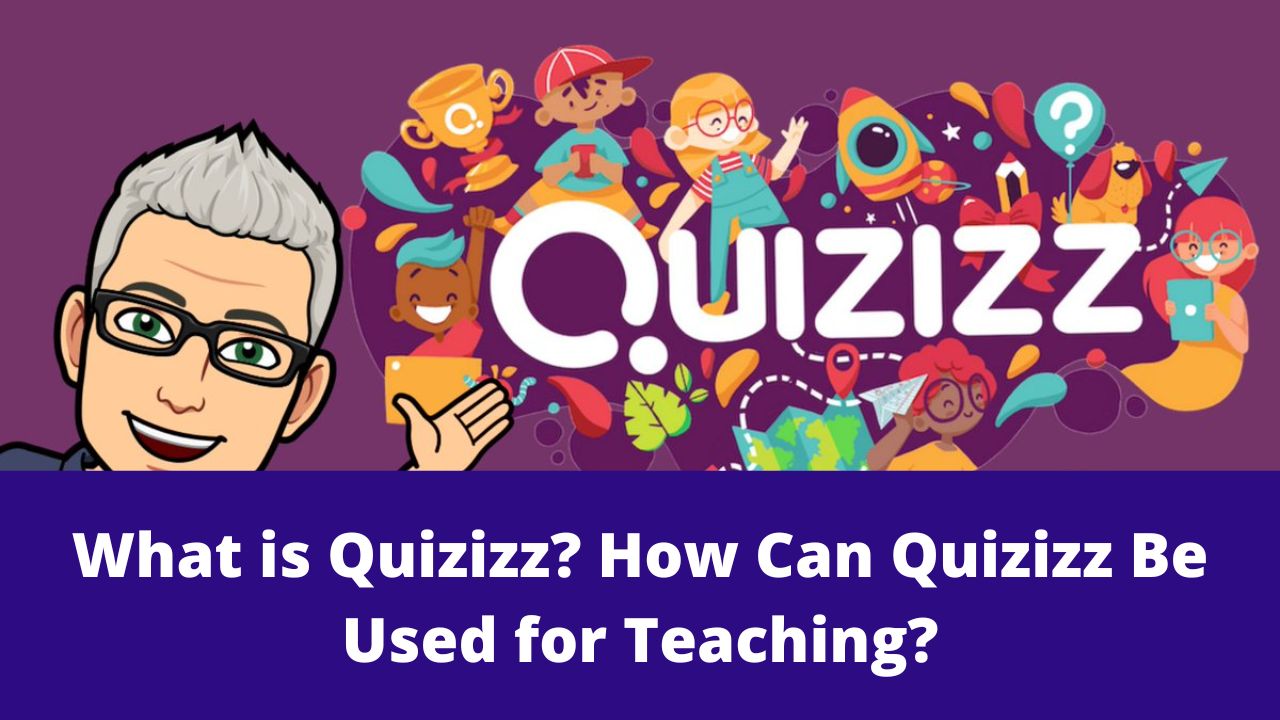

[…] challenge started among the top 16 best edtech tools available. The tools list includes Blooket, Quizizz, Pear Deck, Nearpod, Mote, Quizlet, Flip, Kami, Kahoot and many others. Quizziz has been selected […]