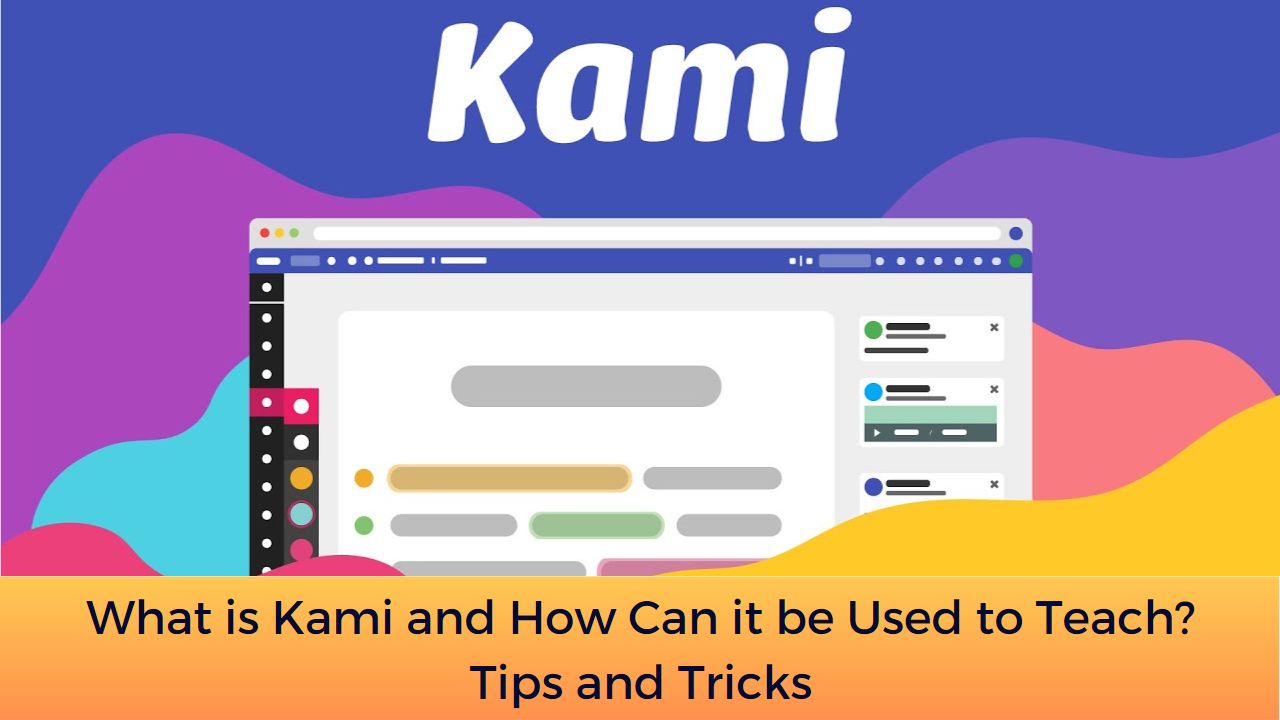Kami is a web-based application that allows teachers and students to annotate and collaborate on PDF documents in real-time. It offers a range of features that make it a useful tool for teachers looking to enhance their lessons and engage students. In this blog post, we’ll explore what Kami is, how it can be used to teach, and share some tips and tricks for getting the most out of this powerful tool.
What is Kami?
Kami is a cloud-based platform that allows users to view, annotate, and collaborate on PDF files in real-time. With Kami, teachers can create and share PDF documents with their students, who can then annotate and collaborate on the document from any device with an internet connection. Kami integrates with Google Drive, Google Classroom, and other cloud-based storage solutions, making it easy for teachers to manage and share their documents with their students.
Kami’s Best Features
Kami offers a range of features that make it a useful tool for teachers and students alike. Here are some of the key features of Kami:
[tie_list type=”thumbup”]
- Annotation: Kami allows users to annotate PDF documents with a variety of tools, including text boxes, sticky notes, highlights, and drawing tools.
- Collaboration: Kami allows multiple users to collaborate on the same document in real-time, making it easy for students to work together on group projects and assignments.
- Integration: Kami integrates with a range of cloud-based storage solutions, including Google Drive and Google Classroom, making it easy for teachers to manage and share their documents with their students.
- Accessibility: Kami is fully accessible, making it an ideal tool for students with disabilities.
- Compatibility: Kami is compatible with a range of devices and platforms, including desktop computers, laptops, tablets, and smartphones.
- Optical Character Recognition – The OCR (Optical Character Recognition) tool can read the images and turn them into text. The scanned PDF files are not compatible for text to speech or selecting the text. An OCR tool can turn such files into a fully digitally recognizable PDF. You can enable OCR for a scanned PDF after loading a file on Kami.
- Integration With Other LMS Tools – Kami supports integration with Google Classroom. In addition, you can use Learning Management Systems like Blackboard Learn, PowerSchool, Schoology, Canvas, and Edmodo with Kami.
[/tie_list]

How Can Kami Be Used to Teach?
Kami can be used in various ways to enhance the teaching and learning experience. Here are some examples:
[tie_list type=”checklist”]
- Annotating Texts: Kami’s annotation tools can be used to highlight important parts of texts, take notes, and ask questions. This can help students to better understand the content and engage with it on a deeper level.
- Collaborative Learning: Kami allows for real-time collaboration between students and teachers. This means that students can work together on documents, ask questions, and get feedback from their teacher, all within the same platform.
- Assessment: Kami’s annotation and commenting tools make it easy for teachers to provide feedback on student work. This can save time and help to ensure that students receive timely feedback that can help them improve their work.
- Interactive Worksheets: Kami allows educators to create interactive worksheets that can be completed online. This can be particularly useful in a virtual classroom environment where students may not have access to physical worksheets.
- Feedback: Teachers can use Kami to provide feedback on student work. For example, a teacher could use Kami’s annotation tools to highlight and comment on specific parts of a student’s essay or project.
[/tie_list]
How much does Kami cost?
Kami comes in both free and paid for models.
[tie_list type=”starlist”]
- The Kami Free Plan gets you access to the basic tools such as highlight, underline, text comment and insert shapes, an ad-free experience, freehand drawing, stylus support, Google Drive Auto Save, scanned documents with text recognition, support of Microsoft Office Files, Apple iWorks, plus email support.
- The Teacher Plan, at $99/year, gets one teacher and up to 150 students all that plus insert images and signature, voice and video comments, equation editor, add page, Google Classroom, Schoology, and Canvas integration, dictionary, read aloud and speech-to-text, priority email support, and onboarding training.
- There is also a custom priced School & District Plan, which gets you the above plus a dedicated account manager, available off hours and custom numbers of teachers and students who can use the platform.
[/tie_list]
Tips and Tricks for Using Kami
[tie_list type=”lightbulb”]
- Take Advantage of Kami’s Annotation Tools: Kami offers a range of annotation tools, including text boxes, sticky notes, highlights, and drawing tools. Make sure to experiment with these tools to find the ones that work best for you and your students
- Use Kami’s Collaboration Tools: Kami’s collaboration tools allow multiple users to work on the same document in real-time. Encourage your students to collaborate on assignments and projects using Kami to enhance their teamwork and communication skills.
- Customize the Toolbar: Kami’s toolbar can be customized to include the tools that are most commonly used. This can save time and make the annotation process more efficient.
- Use the “Split and Merge” Tool: Kami’s “Split and Merge” tool can be used to break a large document into smaller sections, making it easier to manage and annotate.
- Use Kami for Group Projects: Kami’s collaboration features can be particularly useful for group projects. Students can work together on a document, and the teacher can provide feedback and monitor progress in real-time.
- Use Kami to Provide Audio Feedback: Kami’s audio commenting feature allows teachers to provide feedback in a more personal and engaging way. This can help to build a stronger connection between the teacher and student.
- Provide Clear Instructions: Make sure to provide clear instructions to your students on how to use Kami. Consider creating a tutorial or video that demonstrates how to use Kami’s features.
[/tie_list]
In conclusion, Kami is a powerful digital tool that can help educators to enhance the teaching and learning experience. Its annotation and collaboration features make it a useful tool for virtual classrooms, and its integration with popular LMS can make it easy for educators to incorporate into.
For regular updates about Moodle, eLearning and edtech industry, please visit us regularly at https://lmsdaily.com. You can also like us on Facebook or follow us on Twitter, or Subscribe our YouTube Channel.