Canva is a user-friendly graphic design platform that has gained immense popularity over the years. It is widely used in businesses and marketing, but Canva’s potential in education is often overlooked. With Canva, teachers can create visually appealing presentations, infographics, posters, and other classroom materials with ease. In this article, let’s dive into what Canva is and how it can be used for education.
What is Canva?
Canva is a graphic design tool that works to simplify the process of digital design. You can create an account easily and everything works either via a web browser or on the iOS or Android apps. Canva allows for image editing, Video Editing, Financial Literacy, and project-based learning using a simple drag-and-drop interface that works well even for younger students. From brainstorming as a group working collaboratively to individual project creation, it has lots of potential uses in the classroom.
How to use Canva for Education?
Canva provides a variety of templates for unique design needs. These templates are customizable, allowing users to change colors, fonts, images, and other design elements to fit their needs. The platform also provides a library of over 1 million stock photos, illustrations, and icons that can be used in designs. Canva’s drag-and-drop interface makes it easy for users to create designs without any coding or design skills.
Canva can be a valuable tool for educators looking to create engaging and visually appealing classroom materials. Here are some ways in which Canva can be used in education:
[tie_list type=”lightbulb”]
- Presentations – Canva offers a range of presentation templates that can be used to create dynamic and engaging presentations. Teachers can customize these templates to fit their specific needs, adding images, graphs, and other design elements to make their presentations more visually appealing.
- Creative Infographics – Infographics are a wonderful way to present complex information in a visually appealing way. Canva offers a wide range of customizable infographic templates that can be used to create visually stunning infographics.
- Posters and Flyers – Canva offers a variety of poster and flyer templates that can be used to create promotional materials for school events, classroom decorations, and more.
- Social Media Posts – Teachers can use Canva to create eye-catching social media posts to promote classroom activities or to share important information with students and parents.
- Collaborative Projects – Canva’s collaborative feature allows multiple users to work on the same design project simultaneously. This can be a great way for students to work together on group projects and assignments.
- Student Engagement – Using Canva to create visually appealing classroom materials can help to engage students and make learning more fun. Visual aids are known to improve learning outcomes and help students retain information better.
[/tie_list]
What are the best Canva features?
Canva is crammed full of exciting features but let’s share the best from an educator’s point of view:
[tie_list type=”starlist”]
- Use for Screencasting – This is one of the most useful feature for teachers in Canva. You can use Canva to record your screen and share the video’s with your team as well as students. There is no need to turn towards another software for your screen recording tasks.
- Subject Specific templates – Recently Canva for Education introduced Financial literacy templates in partnership with NGPF. Similarly, there are thousands of subject specific templates available to get started e.g. Earth Day templates.
- Edit your images easily – With its inbuilt AI powered technology, Canva for education can be used to edit your images. You can easily remove anything from your image as well as replace it with the Canva’s Magic Edit feature.
- Write your classroom lessons with Magic Write – Magic Write is Canva’s AI based writer which can help you get started from a blank page. All you need to do is to enter your goal in the prompt and it will create the content for you.
- Convert your documents into presentations – As a teacher how many times you are caught converting your data from documents into presentations. Canva Docs has this wonderful feature inbuilt which can convert your data in Canva Docs into aesthetically pleasing presentations within seconds.
[/tie_list]
How much does Canva cost?
Canva is free to use both personally and in a classroom. While that does offer a whole host of tools and features, there are more that can be accessed with a paid for Canva Pro or Enterprise account. As an educator you can sign up for free of cost for Canva for Education account which allows all features available in Pro account.
Canva Free plan gets you more than 250,000 templates, more than 100 design types, hundreds of thousands of photos and graphics, collaboration, and 5GB of cloud storage.
Canva Pro is available for $119.99/year per person. It offers all free features as well as Image/Video background remover, 1 TB cloud storage, Beat Sync to match your video footage to your sound track, Schedule Social media posts, 100+ million premium stock photos & videos and 24/7 customer support.
Canva also offers Canva for teams which starts from $149.90/year for team of 5 people. The Canva for teams allows all features of Canva Pro as well as it allow the teams to collaborate with ease through real time comments and tasks assignment.
Conclusion
Canva is a powerful tool that can be used to create visually appealing classroom materials and engage students in the learning process. With its user-friendly interface and extensive library of templates, Canva is a valuable tool for educators at all levels. Whether you’re creating presentations, infographics, posters, or social media posts, Canva makes it easy to create professional-looking designs without any design skills. Give it a try and see how it can transform your classroom materials.
Overall, the use of Canva in education has numerous benefits. It helps teachers create visually appealing classroom materials and promotes student engagement. With its collaboration feature, Canva can also be used as a tool for group assignments.
For regular updates about Moodle, eLearning and edtech industry, please visit us regularly at https://lmsdaily.com. You can also like us on Facebook or follow us on Twitter, or Subscribe our YouTube Channel.


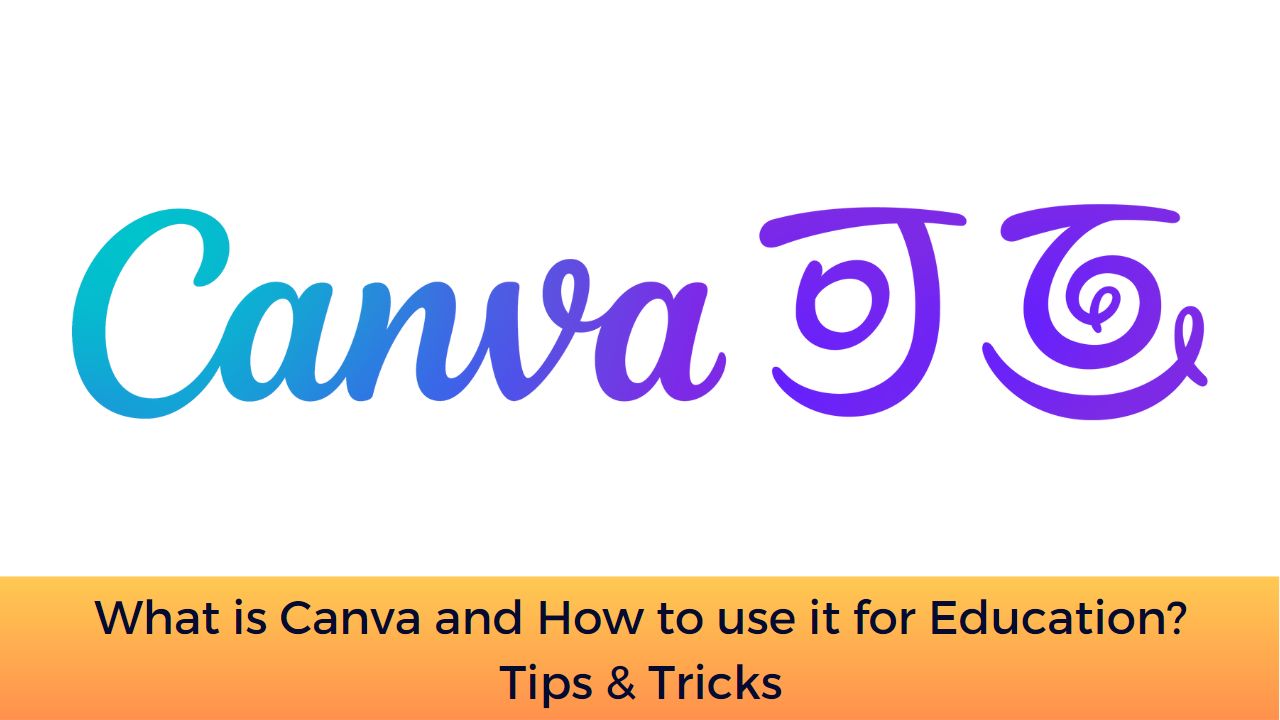

[…] for Education includes all features of Canva Pro account with added benefits specifically for educators. These […]