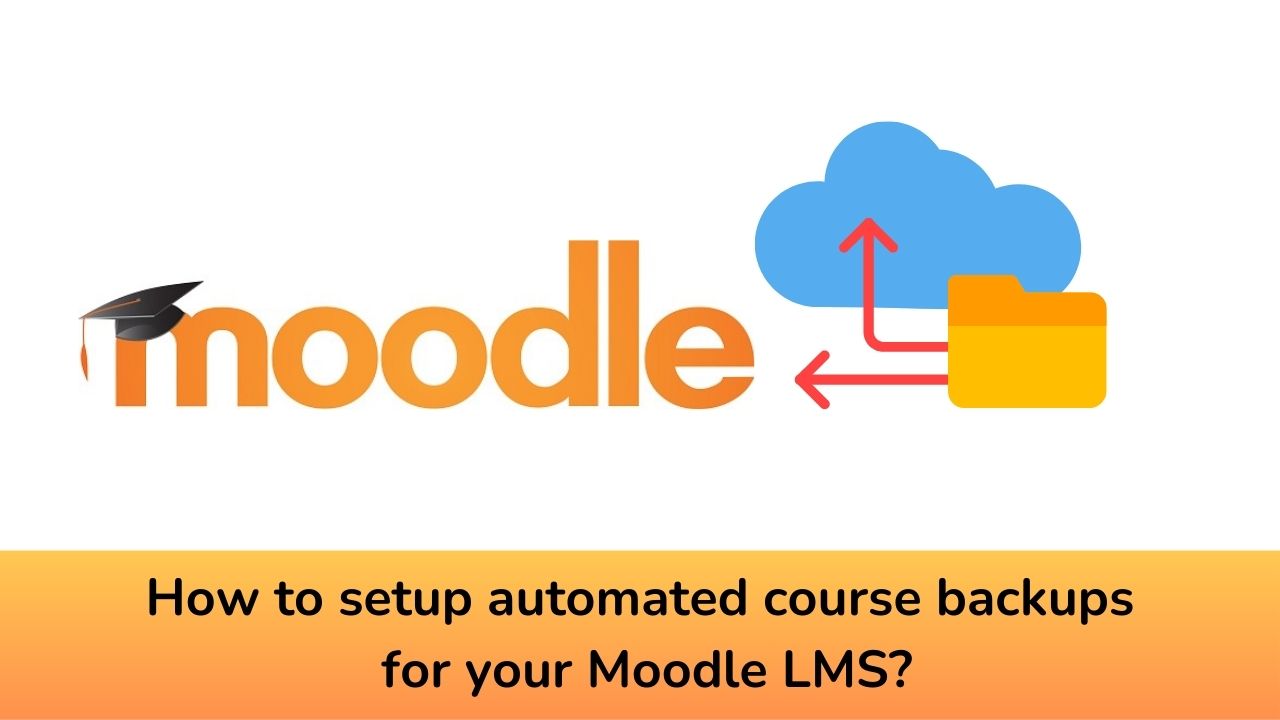With Moodle LMS, educators and institutions can effortlessly create, manage, and deliver dynamic and engaging e-learning experiences. From interactive course content, quizzes, and assignments to robust grading and progress tracking tools, Moodle empowers instructors to customize their virtual classrooms to suit diverse learning needs. But having an online learning portal is of no use if you are not having enough backups of your data.
Moodle LMS offers you many ways to create backup of your student’s precious data records. You can setup server side backup which will do a complete site backup which can be your first resort in case of any disaster. Apart from that you can also have individual course backups for your high priority courses.
You can backup every course manually and keep a copy in your local drive but that may be not a good way to manage your courses. You can also setup automated course backups on your Moodle site which will create backups of all courses individually. However this process might be more server intensive and shall be scheduled only when your students are not supposed to be accessing the system.
How to setup Automated Course Backups in Moodle?
To setup automated course backups on your Moodle site, please follow the following steps:
- Go to Site administration > Courses > Backups > Automated backup setup.
- Set Active (backup_auto_active) to enabled.
- Select the days of the week to run the backup.
- Set the execution time for the backup process.
- Define the Path to save the backups.
- Choose the automated backup settings and click Save Changes.
After setting up the automated backups, you can check out the reports of last execution log by going to Site administration > Reports > Backups. The report will show the list of all course backups made, the time taken to create them, their status, and the next scheduled automated backup execution time. The Backup status column can have the following status:
- OK – The course backup was successfully completed.
- Skipped – The course was skipped (not backed up) because the course was unavailable to students
- Unfinished – The backup was not finished.
- Error – There were errors in the backup process for the course.
We recommend to have a complete site backup as your preferred way but you can also use the Automated Course Backups in case you have less courses on a better server.
For regular updates about Moodle, eLearning and edtech industry, please visit us regularly at https://lmsdaily.com. You can also like us on Facebook or follow us on Twitter, or Subscribe our YouTube Channel.