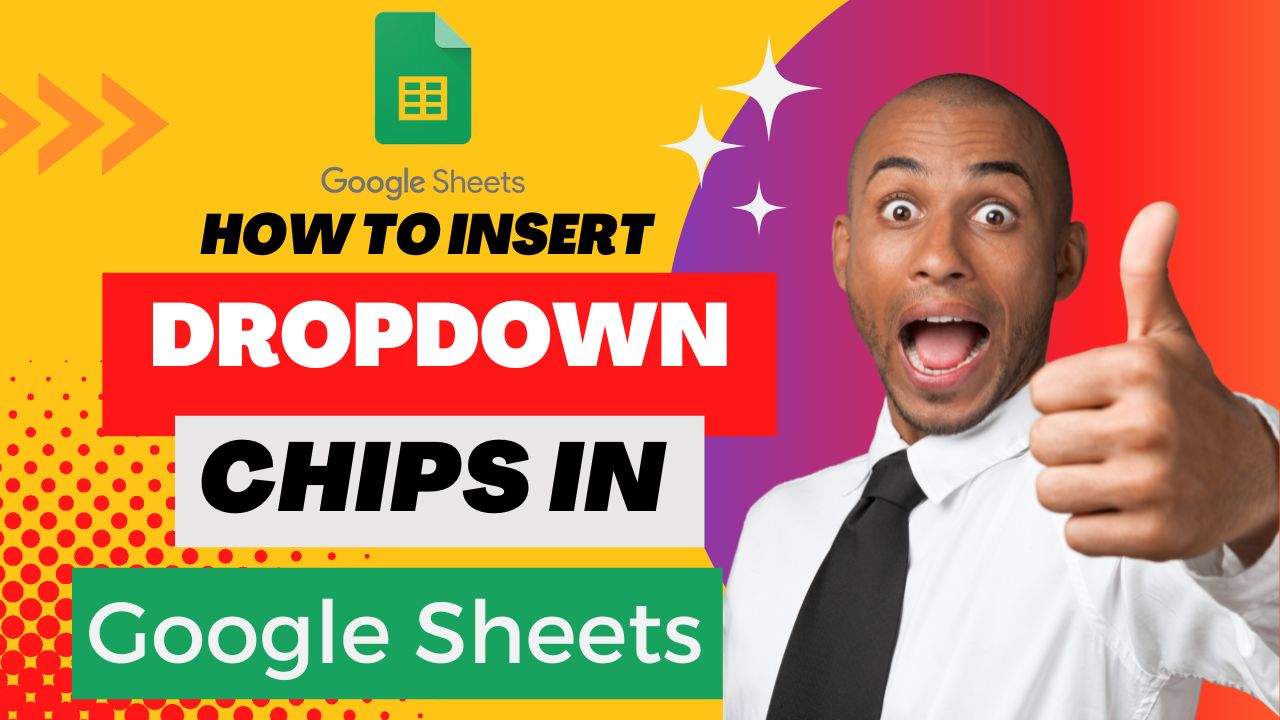Google Sheets have introduced a new feature recently which can help you insert a drop-down menu. The new feature introduced as ‘Smart Chips’ is a great way to save time entering information into a Google Sheet. You can us the Smart Chips to include information about Users as well as other Docs, Sheets or Slides files. Here, we’ll explain Google Smart Chips and how to use them to insert drop-down chips in Google Sheets.
Google Sheets is a powerful spreadsheet tool that can help you manage and analyze your data in an organized and efficient manner. One of the features of Google Sheets that can make your life easier is the Drop-Down Chip. Drop-Down Chips allow you to create drop-down menus in your sheets, which can be useful for several purposes.
This is a great way to save time entering information into a Google Sheet. Instead of typing the same information over and over, use a drop-down with pre-determined choice selections.
First of all, you don not need a special type of Google Workplace account to use Smart Chips. It shall be available for personal, business and educational accounts.
What Are Google Smart Chips?
Smart Chips are snippets that you can insert in Google Docs and Google Sheets that expand to display more information. When you select or simply hover your cursor over a Smart Chip, you can get additional details and perform actions.
There are a few types of Smart Chips to choose from depending on the details you want to include:
- People
- Files
- Events
- Places
- Dates
Drop Down Chips in Google Sheets
Recently, Google Sheets have got the dropdown smart chips as a new feature. This addition of drop down chips gives you the ability to easily show the progress of a project or one of the many milestones that are described in your Sheet.
How to add drop down chips?
You can add and customize dropdown chips that display multiple options. To add a new drop down chips in your google sheets:
- On your computer, open a spreadsheet in Google Sheets.
- There are various ways to add the drop down chips, you can choose either of them:
- Enter “@.” In the Menu, under the components section, click “Dropdowns.”
- At the top, click Insert > Dropdown.
- Click Data > Data validation > Add rule + .
- Right click on a cell > Dropdown.
- On the top choose the Range of Cells. Generally it is the column where you want to display the Drop down.
- Under the Criteria, Choose Drop Down.
- In the options below:
- Enter the different options you want to display in the drop down menu.
- You can also give a color to make it aesthetically pleasing.
- Once you are done, click the Save Changes button below.
Here is a quick screencast showing you how to add drop down chips in Google Sheets.
By using Drop-Down Chips in Google Sheets, you can improve the accuracy and efficiency of your data management. You can use this feature to create drop-down menus for items like dates, categories, or any other values that you want to limit.
In conclusion, Drop-Down Chips are a useful feature in Google Sheets that can help you organize and manage your data in an efficient manner. Give them a try and see how they can simplify your data management tasks.
For regular updates about Moodle, eLearning and edtech industry, please visit us regularly at https://lmsdaily.com. You can also like us on Facebook or follow us on Twitter.