Wakelet is a popular tool which is used for digital content curation and sharing in online classrooms. In simple terms, Wakelet helps you save anything with a link to a collection in the cloud, after that you can change title, reorganize, add descriptions, add collaborators and share it everywhere. You can also save the links through Pocket, Google Keep or any other Bookmarking tool but Wakelet offers you much more afterwards which can be quite useful for you as an educator. Let’s continue to understand what is Wakelet and how does it work for educators below.
[lwptoc numeration=”none” numerationSuffix=”dot” width=”full”]
Wakelet is a digital curation tool which can help you collect different articles across the internet to help your learners understand better. With so much information available across the internet it is more important now to be able to filter out the excess “noise” and help craft a story to share with others. From social media posts and videos to images and links, this lets you collate it all in one stream.
The combinations of links are known as Wakes which can be easily created and shared, making them widely accessible for students, teachers as well as parents. Teachers can create wakes for their topics and gather relevant learning links in the wake, students can explore them and even go off to explore wakes created by others to learn more.
It is aimed for both in-person and remote learning with learners aged thirteen and above. It allows you to export the wakes to PDF so you can print and use it as a physical classroom resource too. Wakelet is available through any web browser as well as apps for iOS, Android and Amazon Fire devices.
How does Wakelet work?
To get started with Wakelet, you need to visit the homepage – https://wakelet.com/ It allows you to signup for free with your Apple, Google, Facebook, Microsoft or Email ID within seconds. Once you are logged in, you can create a Collection and give it a name.

After title, you can start adding links in your collection. You can also add your Twitter, YouTube, OneDrive and Google Drive accounts to pull links in Wakelet collection.
Additionally, Wakelet comes with browser extension for Chrome as well as Firefox. That means you can be browsing various resources as you would normally and then simply hit the Wakelet icon in the upper right corner and that link will be saved to any wake you pick.
In the classroom, you can add a wake collection for your students for a specific topic and let them go through it and even revisit learning after a topic has been covered.
How much does Wakelet cost?
Wakelet is completely free of cost to sign up and use. There are no hidden costs, no per user charges and no advertisements. The company mentions that all features are completely free and will remain that way. Even there are new premium plans introduced in future, the currently available features will remain free of cost.
What are the best Wakelet features?
- Simple to use, No Coding, No configuration – Wakelet allows you to signup and start using in few minutes. It is very simple to use even for novice users who are not well versed with technology. Some great examples of wakes include lesson plans, newsletters, group projects, research assignments, portfolios, and reading recommendations.
- Easily collaborate and share across platforms – Wakelet allows you to share the content easily for in-class and remote learning. You can export all wakes in PDF format to use them in classroom learning. You can invite your clients and colleagues to work on collections with you!
- Better Organization – You can arrange all your work however you want in one single place.
- Free of Cost – Wakelet is always free of cost and will remain forever free.
- Seamless Integration – Having integrations available with all popular online learning tools like Moodle, Canvas, Blackboard etc. Wakelet provides ease of use.
- Follow others – You can also follow other creators such as on a social media platform, makes it easy to build a list of useful regular creators.
How to Embed your Wakelet collections in your LMS?
You can easily share your Wakelet collections into your LMS, Blog or website. Follow below steps to embed your collection in your online tool:
- Once you’ve finished curating a collection, save it as unlisted or public.
- Click Share at the top of your Wakelet collection. See the options for sharing your collection with your learning community!
- Select Embed. Choose from different layouts, formats, other visual options like light/dark mode – so your embedded collection appears just how you want it to!
- Copy the Embed Code! Then go to your website, LMS, blog, etc. and paste the code into the HTML page. Boom! Your collection is embedded for your viewers to access and engage with!
- In Moodle, you can embed the HTML code in Label, Book resource or any other area where you can use the HTML code.
What are your favorite ways to use Wakelet in your learning environment? Please share with us in the comments section below.


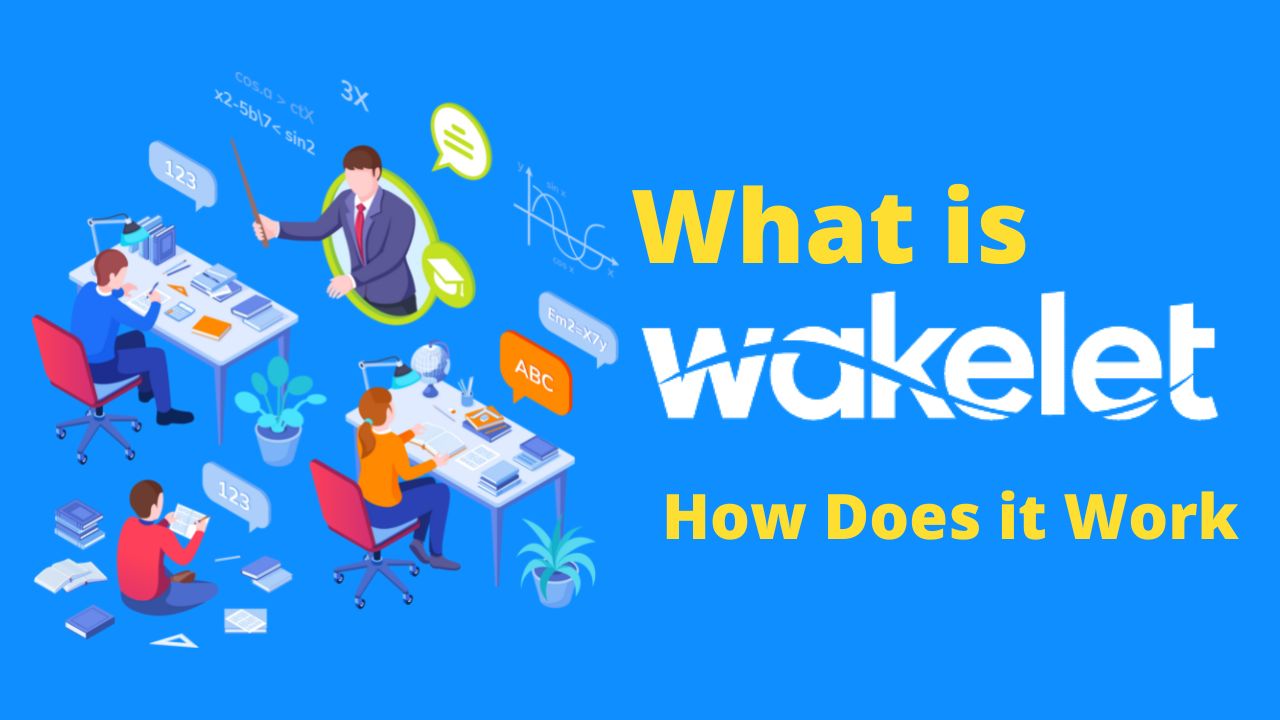

[…] Google Drive is one of the most useful file sharing and storage mode. It is being used by many users around the world to store files. Google Drive is a versatile option for both teachers and students, and it should perform most or all of the functions you and your students need; there are also countless third-party add-ons to extend Google Drive’s abilities. […]