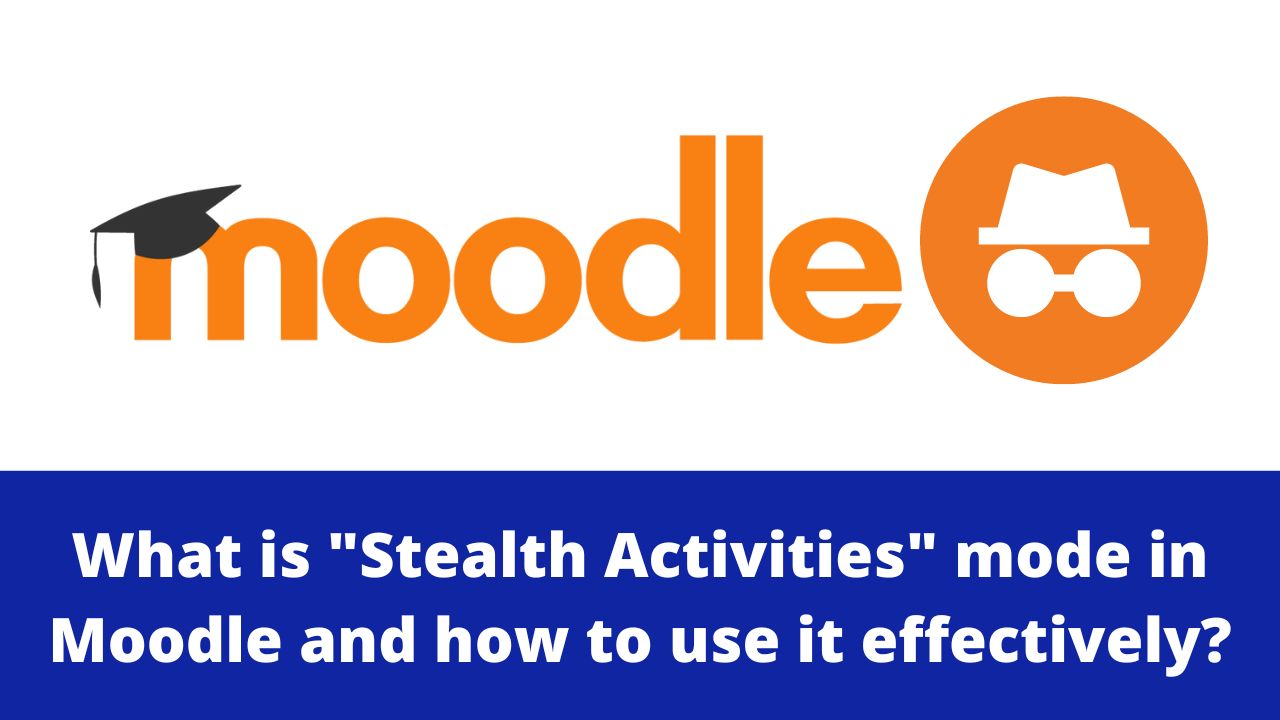Moodle is the world’s most popular open source learning management system with millions of users around the globe. Over the last 20 years, Moodle has seen many creative ways of using it in different learning environments including big universities, small schools and corporates. In this post, we will look at a helpful tips for educators which is known as Stealth Activities in Moodle.
Stealth Activities mode was earlier known as Orphaned Activities in earlier Moodle versions since it was not a official feature. Since Moodle 3.3 version, the Moodle core includes an official feature to mark activities as Stealth Activities. This mode allows any activity or resource to be hidden inside “extra” weeks or topics, but still be accessible to students.
This allows the Course home page to look more aesthetically pleasing and reduce the students cognitive load while learning. You can use the Stealth Activities to hide the activities and resources from students as it may not be complete, or may require revision, or you may wish to only make it available to students at a certain time.
How to enable Stealth Activities
The stealth activities needs to be enabled by the Site Administrator role. Please follow the below mentioned steps to enable it:
- Log in to Moodle as Administrator
- Navigate to Site Administration > Advanced Features.
- Check the box in front of Stealth Activities. By default it is left unchecked.
- Click Save changes at the bottom of the page.

Stealth Activities
*** Warning!!! – This feature is supported in “Weeks”, “Topics”, “Social” formats and on the front page included in Moodle Core. However, if you are using a different course format, then it may not be available.***
How Stealth Activities work
As a teacher you need to be conversant with Moodle interface before using Stealth activities. Let’s say for example you have lot of resources on the course page and you would like to include all of them in a single page. Now, if you will hide all the resources, it will make them unavailable for the students. So, you can use the Stealth activities as below:
- Turn on the editing mode.
- In the dropdown against each activity/resources Edit menu, click Hide – for all such activities/resources. It will show a label under the activity name as “Hidden from Students”.

Stealth Activity - Once again from the same Edit menu, click the “Make Available”. You will see something like this:

Stealth Activities - Make sure to put the links to these hidden activities in other activities/resources.
How to use If Admin has not enabled
There may be a case that your Moodle Administrator didn’t turned on the Stealth Activities Mode on. As a teacher you can still use them but in a quirky way
To make activities (or resources) available but not shown on the course page when ‘Allow stealth activities’ is disabled, follow these steps:
- Combine all such activities in a single course topic.
- Hide the course topic.
- Make individual activity Available from the Edit Menu.
- Again, make sure to put the links to these hidden activities in other activities/resources.
- You can also link to these activities or resources by turning on Activity-linking in your course settings.
What are the other useful features of Moodle LMS which can help you as a teacher? Please share with us in the comments section below.