Google Classroom is one of the easiest platform to get started with your online teaching. You can setup your class, enroll students, set assignments and grade students in no time. The best thing about Google Classroom is that it offers an online classroom where teachers and students can communicate and collaborate. In this post, we will see what is Google Classroom and how you can use it to make teaching and learning easier for your students.
During the COVD-19 era, most of the teachers have started teaching online by using various tools. Google Classroom is offered by the search giant – Google as a solution to modern day education system. It is constantly updated with new features and resources to make it better for teachers to use. And the best part is that it is free of cost to start and comes along tight integration with other Google tools like such as Google Drive, Google Docs, Google Sheets, Google Slides, Google Forms
However, you need to understand that it is not a complete Learning management System (LMS) like Moodle, Canvas, Sakai or any other. However, it can work similarly (albeit at a reduced capabilities) to let teachers share learning resources with students, set assignments, carry out presentations and more, all from one place.
What is Google Classroom?
Google Classroom is an online teaching portal that aims to simplify creating, distributing, and grading assignments and engaging students in learning online or remotely. It is a free to use tool designed to help students and teachers communicate, collaborate, organize and manage assignments, go paperless, and much more. Along with Teachers & Students, Parents can also be invited to opt-in for updates about their children.
In contrast to Google’s regular services, Google Classroom does not show any ads in its interface for students, faculty, and teachers, and user data is not scanned or used for advertising purposes.
How do you use Google Classroom?
One of the main things that makes Google Classroom so popular is because it is easy to use. Getting started with it is really easy and you can setup your own class in no time. First, you create a class account, then you invite your students to join. When everyone’s onboard, you can make announcements, set up a learning schedule, and start setting assignments.
Anyone with a Google Account can start using Google Classroom and start teaching online. Educational institutions with G Suite for Education, non-profits, schools, independent educators, home-schoolers, administrators, and families are all eligible to use Google Classroom. Teachers and students are primary users and can access Google Classroom through a school account.
What are the main features of Google Classroom?
- Live Classes – One of the most popular and most useful feature of Google Classroom is the ability to have Live Classes through Google Meet. Teachers can add up to 250 people to a call and around 100,000 viewers can live-stream the class. These meetings or lectures can also be recorded so that students who missed the live session can watch them later.
- Reuse Assignments – One of the most underrated features of Google Classroom is the ability to reuse the course assignments at the end of the academic year. Infact, you can reuse assignments, announcements or questions from any one of your classes.
- Improved Calendar Integration – It comes with a tight Google Calendar integration with a separate calendar for each class. All assignments with their due dates are automatically added to the calendar and kept up to date in case there are any changes.
- Attach a Google Form to a post – If you’re a fan of Google Forms, you can easily add a new Google form to a post. You will get a link in Classroom to easily view the answers.
- YouTube Functionality – Abilit to assign YouTube videos in any lesson, can be pretty helpful for teachers. In addition there are advanced YouTube settings for all Google Apps domains to restrict the YouTube videos viewable for signed-in users, as well as signed-out users on networks managed by the admin.
- Customizable Grading System – You can choosing a grading system or else create your own grading rubric. You can also choose whether to display Course grades to the students as total points grading or else weighted by category.
How can you set it up?
Anyone who has a personal Gmail account can set up Google Classroom by following these steps:
- Step 1: Open your Gmail account.
- Step 2: Click on the waffle on the top right corner which contains all the Google applications, and click on Classroom.
- Step 3: You’ll enter a dashboard. Click the PLUS sign on the top right and choose ‘Create Class’. If you’re a student, you can click on ‘Join a Class’ and enter the code given by your teacher.
- Step 4: Enter details- class name, subject, room, etc. give a class name that your students can easily identify with; for instance, Miss Anne’s Maths Class.
Which devices can be used to work with Google Classroom?
Since it is completely web-based, you can access it in some form from pretty much any device with a web browser. All the processing is handled at Google’s server’s so your device even it is an old one can still be used. Apart from the browser access, there are device specific apps for iOS, Android while it also works on Mac, PC, and Chromebooks.
A big advantage of Google is that on most devices it is possible to do work offline, uploading when a connection is found. This all allows teachers and students to use Google Classroom since they can connect with it via any personal device.
What does Google Classroom cost?
Google Classroom is free for anyone who has a Google account. All the apps that work with the service are already free-to-use Google tools, and Classroom simply conglomerates it all into a centralized place.
An educational institute need to signup for the service in order to add all teachers and students. This is to make sure security is as tight as possible so no outsiders gain access to the information or students involved.
There are different levels of Google Classroom offered with various features. The plans vary from Education Fundamentals, Education Standard, Teaching and learning Upgrade & Education Plus which comes with different levels of Security features, Analytics Features, Originality features etc.

Google Classroom Assignments
With a lot other options but Google Classroom Assignments is one of the best features for individual teachers. A teacher is able to set assignments and then upload documents that explain what is required for completion, and also provide extra information and a place for students to actually work.
When a task is finished, the student can turn it in for the teacher to grade. Teachers can then provide annotations and feedback for the student.
The teacher can also schedule multiple assignments in advance and students will receive an email when an assignment is waiting, it’s very easy to maintain a schedule without the teacher having to repeatedly contact the students.
Google Classroom Announcements
Teachers can also make announcements in Google Classroom that go out to the entire class. These announcements will appear on the Google Classroom home screen where the students will see when they log in the next time.
You can also send an email as announcement so that everyone will receive it at a certain time. You can also send to a custom list of users. An announcement can have more rich media added with attachments from the likes of YouTube and Google Drive. Any announcement can be set to either remain like a noticeboard statement, or it can be adjusted to allow for two-way communication from students.
Should I get Google Classroom?
If you are an individual teacher or a small educational institute you should definitely consider Google Classroom for teaching. While this isn’t a LMS replacement, it is a really great tool for taking the teaching basics online.
Classroom is super easy to learn, simple to use, and works across many devices – all for free. This means no costs for maintenance since there’s no need for an IT management team to support this system. It also automatically keeps you updated with Google’s advancements and changes to the service.
Difference between Google Classroom and Zoom?
There’s one main difference between Zoom and Google Classroom. Google Classroom is a digital classroom manager while Zoom is specifically designed for video conferencing. Zoom is one of the most efficient video conference applications, however, it doesn’t provide tools for classroom management.
For regular updates about eLearning and edtech industry, please visit us regularly at https://lmsdaily.com. You can also like us on Facebook or follow us on Twitter.


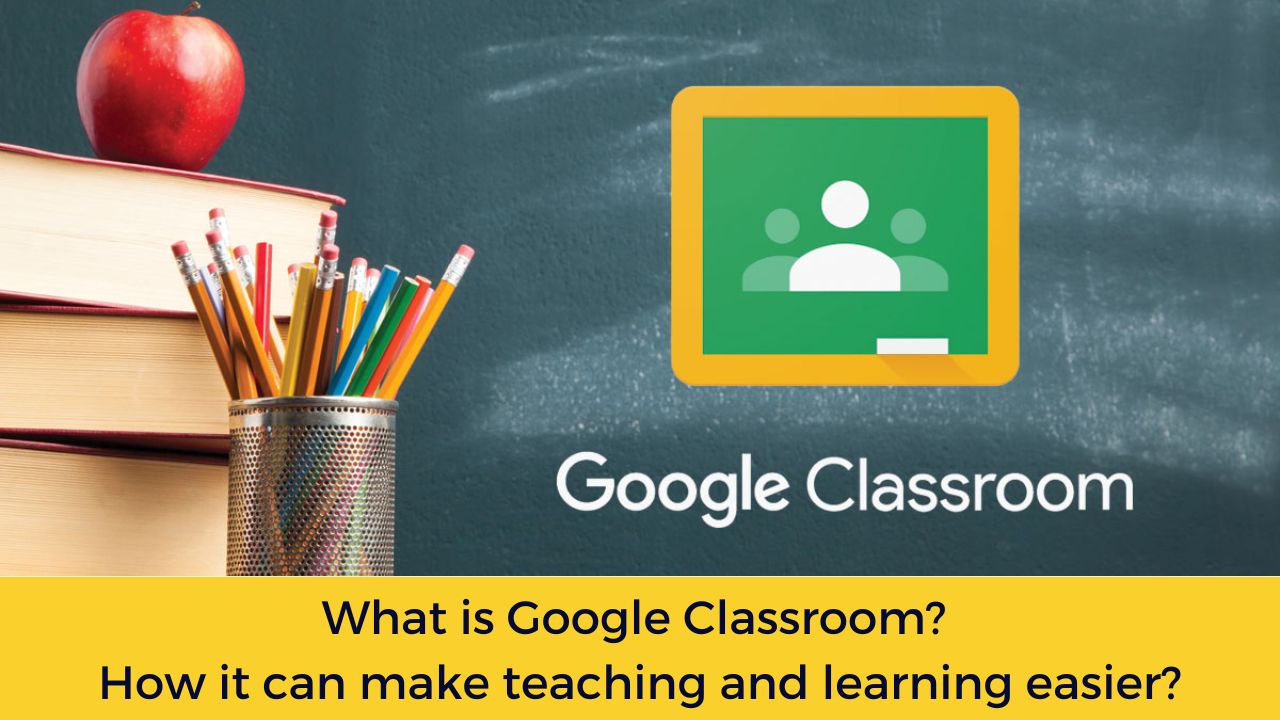

[…] Google Sheets have introduced a new feature recently which can help you insert a drop-down menu. The new feature introduced as ‘Smart Chips’ is a great way to save time entering information into a Google Sheet. You can us the Smart Chips to include information about Users as well as other Docs, Sheets or Slides files. Here, we’ll explain Google Smart Chips and how to use them to insert drop-down chips in Google Sheets. […]
[…] an essential tool for teachers and students alike in the age of remote and hybrid learning. Here is our previous article about getting started with Google Classroom and use it for […]
[…] one side of an argument they are able to discover new information and put knowledge into action. Classroom debates help students learn through friendly competition, examine controversial topics and […]