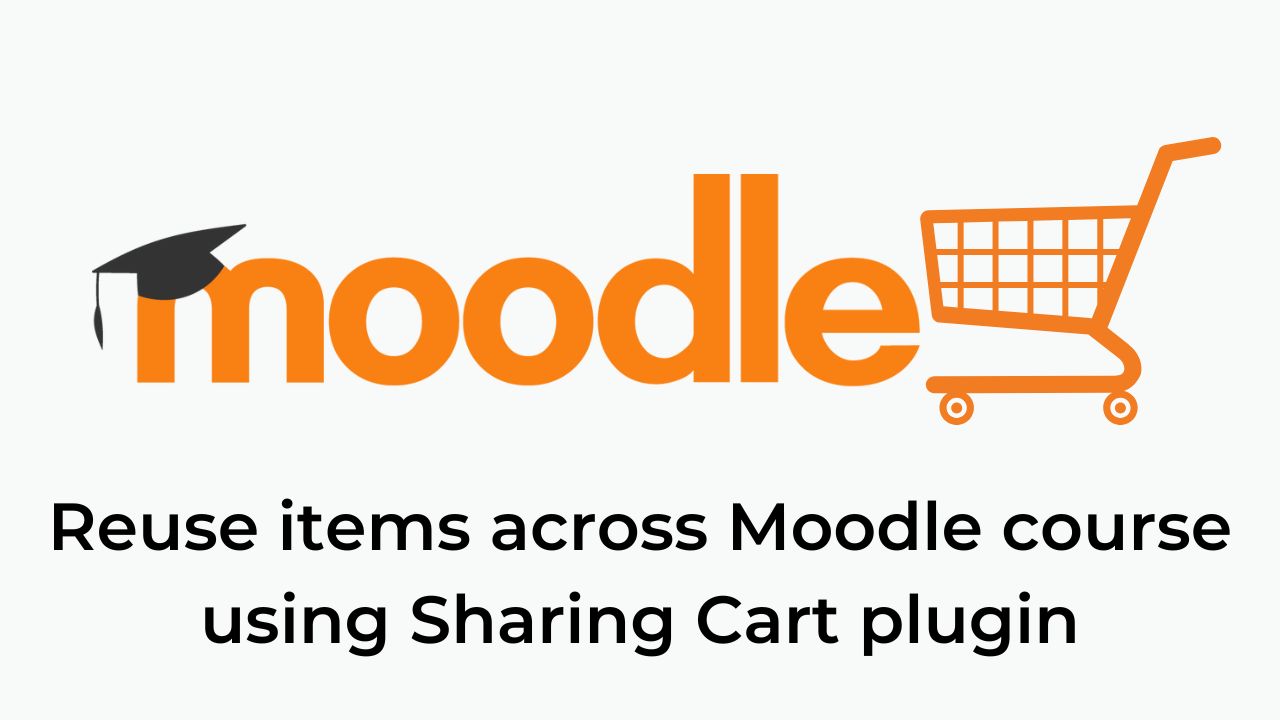Moodle – the most popular open source Learning Management System is very flexible. You can customize it according to your institution’s and learner’s requirements by way of additional plugins. In this post we will be discussing about the Sharing Cart Moodle plugin which allows you to duplicate/reuse course items from one course to another.
For example, imagine that you have a template set for a quiz with all settings which you would be using across all the courses. With the Sharing cart plugin, you can add that to all course in just three clicks. However, please note that it will copy the items without the user data. You can add items to the Sharing cart block and use them whenever you need them.
The Sharing Cart plugin is one of the most popular and most actively maintained Moodle plugins since 2008. Recently it has been updated with another new feature which allows you to copy Course Sections using Sharing cart.
You can download the sharing cart plugin through the Moodle plugins database here. To install it, you can follow this guide, in case you are not aware how to install a Moodle plugin. Once installed, you can use the sharing cart plugin on your Moodle.
How Sharing cart is used for copying items?
Here are the steps reproduced from the Sharing cart documentation:
- Turning On and Off: With editing on, add the Sharing Cart block from the block menu. After adding the Sharing Cart block, you will notice the block stays “on” the next time you enter that course. When you go to another course, add the Sharing Cart block to that new course. Then you can see your Sharing Cart as you roam courses across a site. Click the “X” icon to turn “off” the Sharing Cart, although the contents of the Sharing Cart will remain there when you turn it on again.
- Copying to the Sharing Cart: You will notice a small “Copy to Sharing Cart” icon which appears after each resource or activity in the center column of a Moodle course. Click on that icon to send a copy of that resource/activity into the Sharing Cart. User data will be removed, only the activity itself will be cloned.
- Copying from the Sharing Cart: Click the “Copy to course” icon in Sharing Cart, then you will see many dotted boxes appear in the center column. Choose the location you wish to place your item, and it will be copied there directly.
- Making folders inside the Sharing Cart: Click the “move” icon on a course content item and an input box will appear. Input the name of the target folder there. To move an item into a folder, click the “Move to folder” icon in the Sharing Cart, then a drop-down list appears, and select the target folder. If you click the “Edit” button, you will replace the drop-down list with an input box.
In case you face any problems while using the Sharing cart, you can post in the comments section below.
What are the other helpful Moodle plugins which you are using to increase productivity. Please share with us in the comments section below.