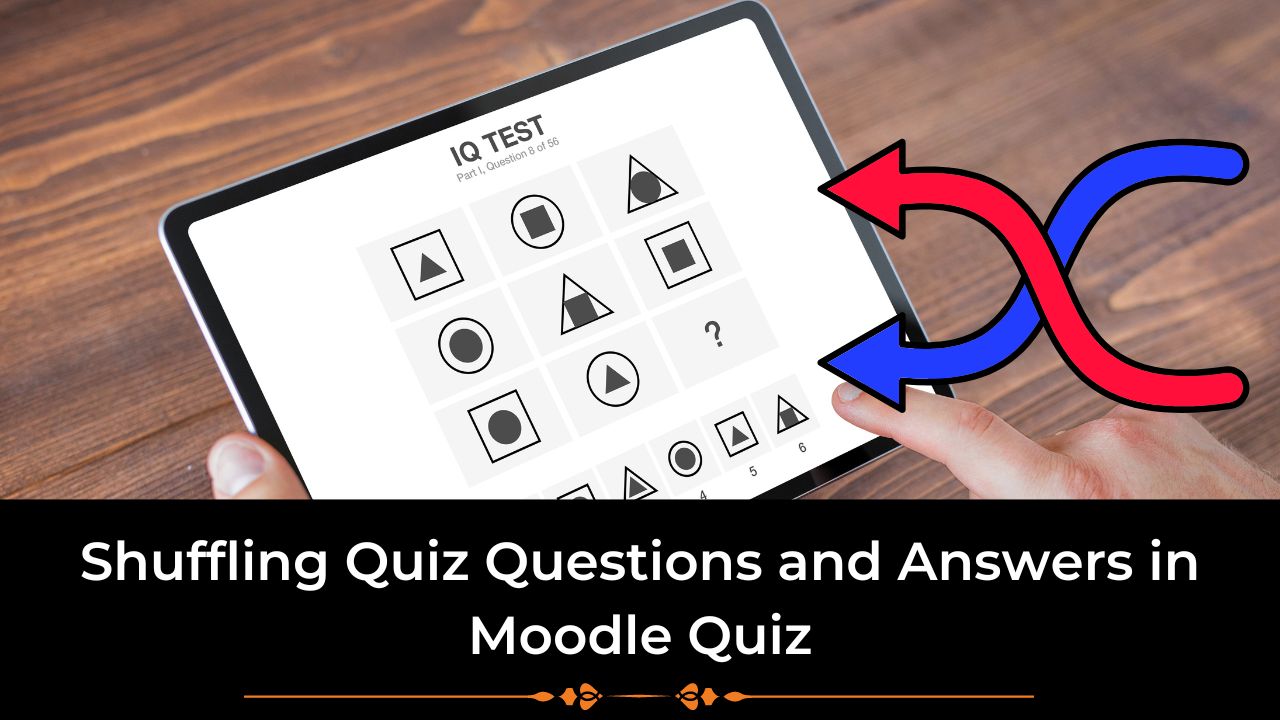Moodle – world’s most popular open source Learning Management System is having a powerful and most customizable quiz engine. By using the Moodle Quiz module, you can create all types of online exams with all sorts of permutations and combinations. Many new Moodlers often look for the options to randomize the Quiz Questions and Answers in Moodle Quiz in order to make it difficult for the students. Read on this post to understand how you can setup the questions to shuffle within a Moodle quiz easily.
We will be talking about two main things here – first, shuffling the questions within a quiz and secondly, shuffling the order of the answers in case of a Multiple Choice Question type (MCQ). So, lets dive in and check out the first part of randomizing the questions within a Moodle quiz:
Before starting with this, I assume that you have some questions ready in the Question Bank and you have setup the quiz activity in your Moodle course. We will configure the quiz settings to shuffle the questions by following the below mentioned steps.
In Moodle 4.0, the quiz and question bank have improved so it is easier to navigate in it. Once you are in Editing Mode On, navigate to Quiz >Questions page. On this page, you will see the questions present in the current Moodle quiz. You can add more questions to the quiz from this page from Question Bank, or write a new question directly.

Shuffle Questions through the Edit Quiz PageAs shown in the image above, on the top right corner, you will see a small checkbox “Shuffle”. If you check this checkbox, it will make the order of questions random in the current quiz section. It will make it harder for the students to share the answers with other students.
Shuffle Answers within a question
Now, let’s look at the steps to shuffle the answers options within a question. In order to do that, you need to do the following two steps:
- On the Quiz settings page, under the Question Behaviour section, you need to select ‘Yes’ for “Shuffle within questions” as shown in the image below:

Enable shuffle within questions - After that you need to edit the question for which you want to shuffle the answers. On the edit question page, In the General Section, you will see an option “One or multiple answers? ” along with a checkbox to “Shuffle the Choices”. If you check this box, then the order of the answers are shuffled during each attempt.

Shuffle the answer options on the edit question page
Once you are done, don’t forget to save your question and quiz. It is always recommended to take a preview of the quiz before allowing the students to attempt the same. This will ensure that the quiz flow works exactly the same was as desired.
What are the other exciting ways to use Moodle Quiz for online exams? Do share your creative methods with us in the comments section below.