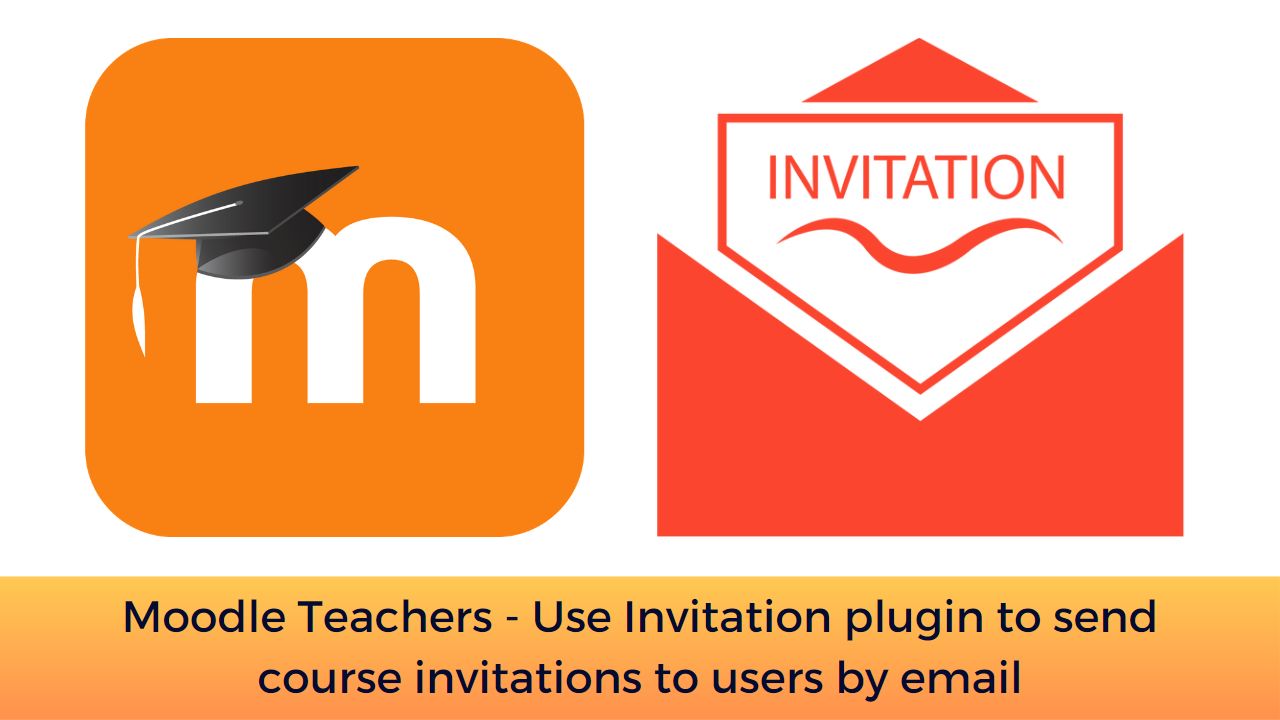Moodle LMS is one of the most popular open-source learning management system in the world. It has more than 360 million users around the world. The vast collection of Moodle Plugins allows you to easily extend the features in all areas to meet your learning specific requirements. In this post, we will see how you can send email invitations to your users to let them access your course.
The Invitation Moodle plugin allows instructors to invite students to their course and site and grant necessary access and role to them. The invitation is sent via email and contains a link with a unique, one-time use invitation token. When the user clicks on the link and logs into the site, (s)he is automatically enrolled into the course and the invitation link is marked as used.
You can also do a similar thing by sharing an enrolment key with your students, but the Invitation plugin offers the following benefits:
- You can control who can use the invitation.
- You can see a history of past invitations and their status.
- You can also see who used an invitation or which ones are expired.
- You can resend expired invitations or send reminder invitations.
You can download the invitation Moodle plugin from the official repository here. In case you are new to Moodle, please go through this guide to learn how to install a Moodle plugin. After installing, you need to add the enrolment method to your Moodle course.
Once the Invitation enrollment method has been added, invitations can be sent by doing the following:
- Go to the course.
- Use the Participants button in the navigation drawer.
- Use the Invite user’s button.
- Complete the invitation fields and then use the Invite user’s button to send the invitation.
- Note that the invitation will expire, by default, in 2 weeks. You can check the status of the invite by clicking on the Invite history tab.
- Depending on the status of the invitation, you may have the following actions available:
- “Revoke invite”: Will set the expiration of an active invitation to the current time. This will disable the use of the invitation link sent to the user.
- “Extend invite”: Will resent the invitation and extend the expiration of an active invitation.
- “Resend invite”: For an expired invitation, will pre-fill the invitation form with the same settings used when the original invite was sent.
What are the other helpful Moodle plugins you are using? Please share with us in the comments section below.
For regular updates about Moodle, eLearning and edtech industry, please visit us regularly at https://lmsdaily.com. You can also like us on Facebook or follow us on Twitter, or Subscribe our YouTube Channel.