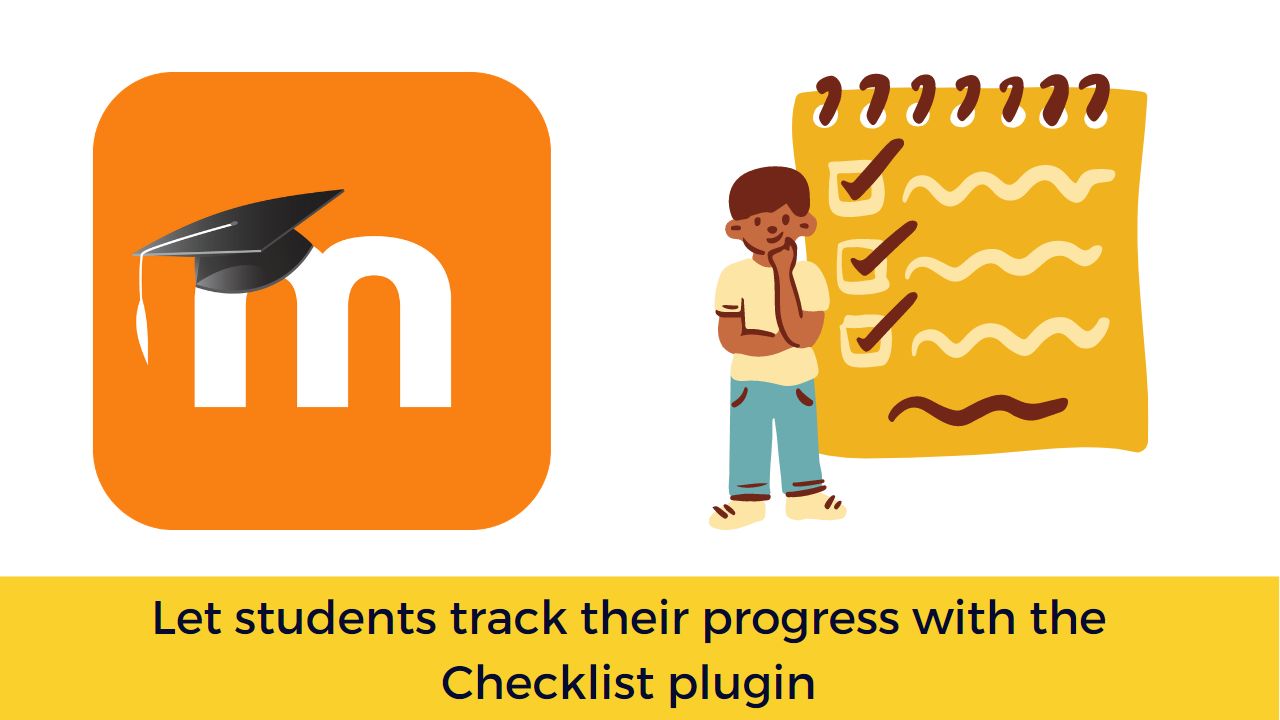Moodle Checklist plugin allows the teachers & students to track their progress through a Moodle course. The students can tick off the items in the list as they progress through the course items which record their progress. The teachers create a To-Do list for students and students progress through it provides an easy visual representation of what has been accomplished so far. So, let’s start and see how you can use the Checklist plugin in your Moodle course.
The Checklist plugin is one of the most popular and actively maintained over past so many years. The plugin has received the Early Bird badge since Moodle 3.0 version release for every new Moodle version released. The checklist plugin provides a number of useful features, including:
- List of items students should complete, with the option to include course activities and resources.
- Progress bar that shows what percentage of the list a student has completed so far.
- Option for students and/or teachers to check-off items.
- Option to allow students to add private items and notes to a checklist.
- Due dates for checklist items.
How to use the checklist plugin
The checklist activity can be used in many different ways in your Moodle course. Here are few examples use cases of Checklist activity:
- Teachers Add all required tasks in the checklist which students need to tick off as they progress – In this option, teachers manually add items to a checklist. The teacher can monitor the resulting progress, and the checklist will also display a progress bar to the student.
- Teacher create a checklist and students add their own tasks to it – This option allows the students to add their own tasks under the headings created by the teachers. This may be useful in case the students wants to break down a major task into multiple minor tasks in a similar way we divide our projects in smaller milestones.
- Let Moodle automatically populate the Checklist from course activities and resources – In this option, teachers let Moodle auto-populate the course activity and resources as the checklist items.
You can download the latest version of the checklist plugin from the official plugins directory here. In case you are new to Moodle, please follow this guide to learn how to install Moodle plugins. Once installed, you can add the Checklist activity as other activities in your Moodle course.
The main configuration settings fields are:
- User can add their own items: Lets you choose whether students can create sub-tasks under the items you add to the checklist.
- Updates by: Determines who can manually update a checklist
- Add due dates to calendar: Adds due dates to the Calendar for any items created manually within this Checklist.
- Teachers can add comments: Allows teachers to add personalized comments on students’ individual checklist items.
- Maximum grade: If you want to make the checklist ungraded, set this value to zero (0) and make sure the grade category doesn’t aggregate by Mean.
- Email teachers when checklist is complete: This option send an email to the student and/or teacher when the checklist is marked as complete
- Show course modules in checklist: Adds activities and resources (other than labels) from the current section or entire course and adds a link to each item.
- Check-off when modules complete: Detects certain student activity in a course and automatically checks items in the checklist based on the activity completion criteria.
- Lock teacher marks – When this setting is enables, the teacher will not be able to change after saving the mark once.
It is one of the most popular Moodle plugin ever more than 8k downloads in the last 12 months. It is always among the top 10 most downloaded activity plugins in the Moodle plugins directory. I will always recommend all the Moodle users to use the Checklist plugin.
Here is a brief introduction about the Checklist Plugin and how you can use it:
It is also accompanied with a Checklist block plugin as well as Checklist grade export plugin which further enhance this activity.
What is your opinion about the Checklist plugin? have you ever used it on your Moodle site? Please share with us in the comments section below.
For regular updates about Moodle, eLearning and edtech industry, please visit us regularly at https://lmsdaily.com. You can also like us on Facebook or follow us on Twitter.