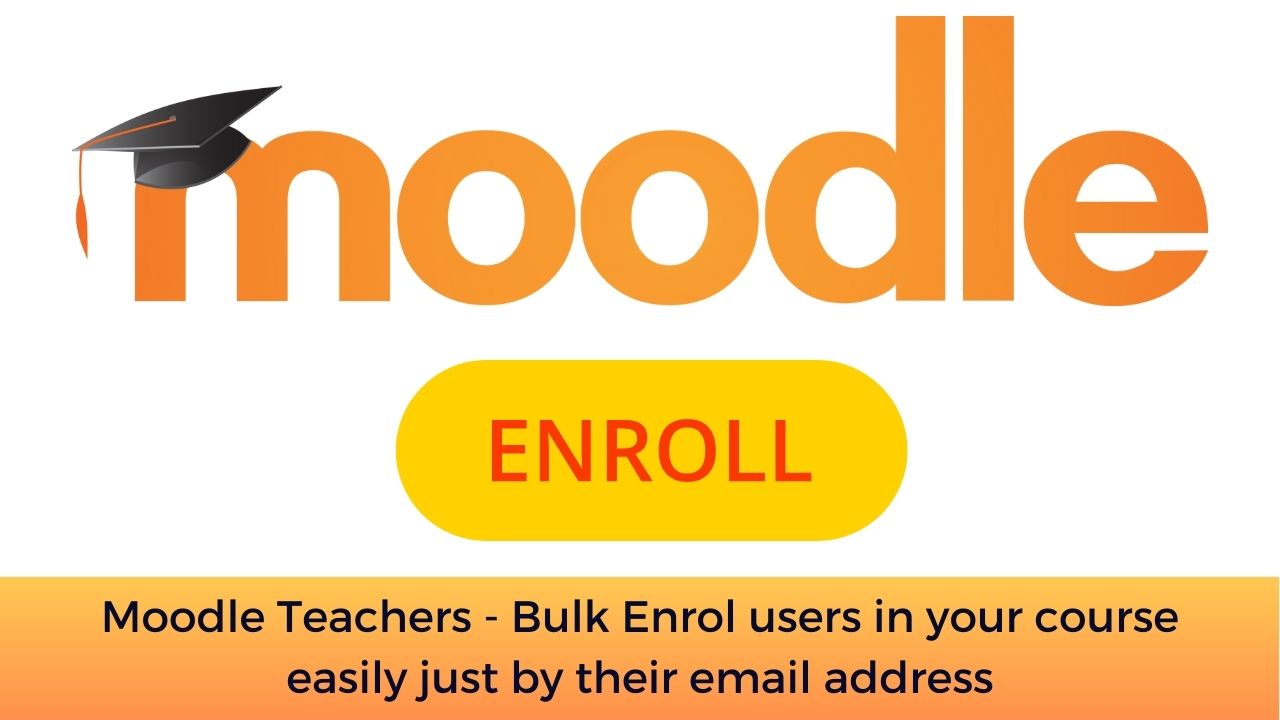Moodle LMS is one of the most flexible learning management systems (LMS) int he world. The Moodle plugins collection allows you to add new functionality and customise it according to your requirements. In this post we will see one of such extremely useful Moodle plugin which can help save a lot of time for your teachers by bulk enrolment.
The User bulk enrolment Moodle plugin allows the teachers to simply bulk enrol students in their courses using their email address. It is intended to save the time requirements of manual enrolment wherein a teacher has to go and search each user one by one and enrol.
With the User Bulk Enrolment plugin, the teachers can just create a list of students email address and then paste it to enrol them in the course. This can be a huge time saver for the teachers who are doing in manually in all of their courses. The User Bulk Enrolment plugin also supports adding students to the group.
How to use the User Bulk Enrolment Moodle plugin
You can download the user bulk enrolment plugin from the official Moodle plugins database here. If you are new to Moodle, please follow this guide to learn how to install a Moodle plugin. Once installed and enabled by site administrator, as a teacher you can start using this plugin.
You will see a “User bulk enrolment” menu item within the jump menu on the course’s participant’s page. To enrol existing Moodle users into the course, the teacher will then have to add a list of e-mail adresses to the form on this page, one user / e-mail address per line.
Optionally, the teacher will be able to create groups and add the enroled users to the groups. All he must do is to add a heading line with a hash sign and the group’s name, separating the list of users. Example:
# Group 1
alice@example.com
bob@example.com
# Group 2
carol@example.com
dave@example.com
But before using the plugin, you need to make sure that the user account is already created in Moodle. This plugin will only enrol the users in your course. It won’t create Moodle user accounts on-the-fly.
What is the other time saving tips you are using with your Moodle LMS. Please share with us in the comments section below.
For regular updates about Moodle, eLearning and edtech industry, please visit us regularly at https://lmsdaily.com. You can also like us on Facebook or follow us on Twitter, or Subscribe our YouTube Channel.