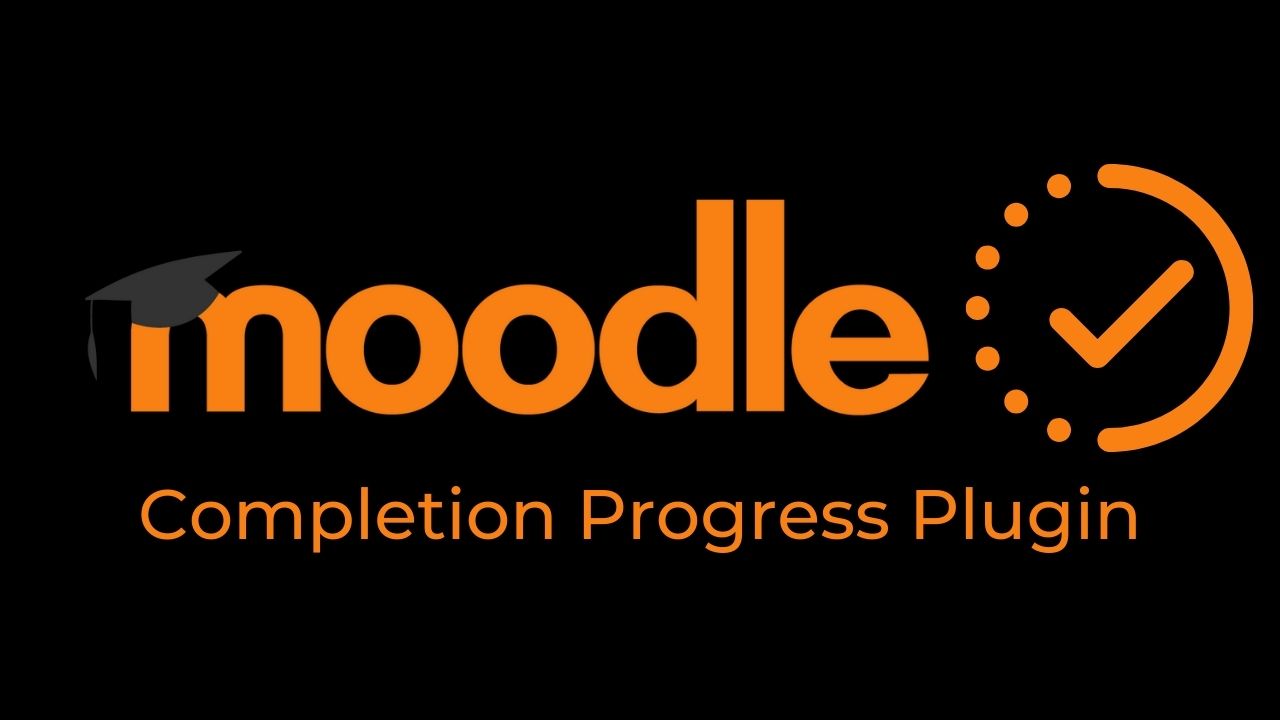In the weekly Moodle Plugin review, we will be taking a look at the Completion Progress block. It is a very handy block plugin which can be utilized for learners time management. Completion Progress Block was developed by Michael de Raadt and is currently maintained by Jonathon Fowler and is always well supported for latest Moodle version release.
The completion progress block is popular among Moodle users as it is currently in use over 12k Moodle sites. The block plugin displays a list of activities to be completed by students. It also supports color coding so that students can quickly what they have and have not completed/viewed.
How to get Completion Progress Moodle Plugin
You can download the completion progress plugin from Moodle Plugins directory through this link. Please makre sure to download the correct version compatible with your Moodle version. Once you got the plugin, you can follow this guide to install it if you are not sure how to install Moodle plugin.
After installation is complete the plugin will take you to global settings page (Site administration > Plugins > Blocks > Completion Progress)
This block uses activity completion settings to display the progress correctly. Please make sure to set completion settings for each activity you want to appear in the bar, including an expected by date.
Watch this video to learn more about Activity completion in Moodle.
How to Use Completion Progress Moodle Plugin
A teacher can add the completion progress block to any course like a normal block. Just follow the following steps:
- Enter the Editing Mode by toggling the “Turn Editing On” button.
- Add the activities/resources in your course.
- Set activity completion settings for all the activities/resources
- Add completion block to your course page.
- Configure the block settings:
- Order Bar by:
- Time using “expect completed on” date
- Ordering in course
- How to present long bars
- Squeeze
- Scroll
- Wrap
- Use Icons in bar
- Yes
- No
- Show Percentage to students
- Yes
- No
- Order Bar by:

Once done, you will see the completion progress block showing the activities and the progress.
Are you using the completion progress block on your Moodle LMS? How was your experience with this plugin? Please share with us the creative ideas of using this plugin in the comments below.