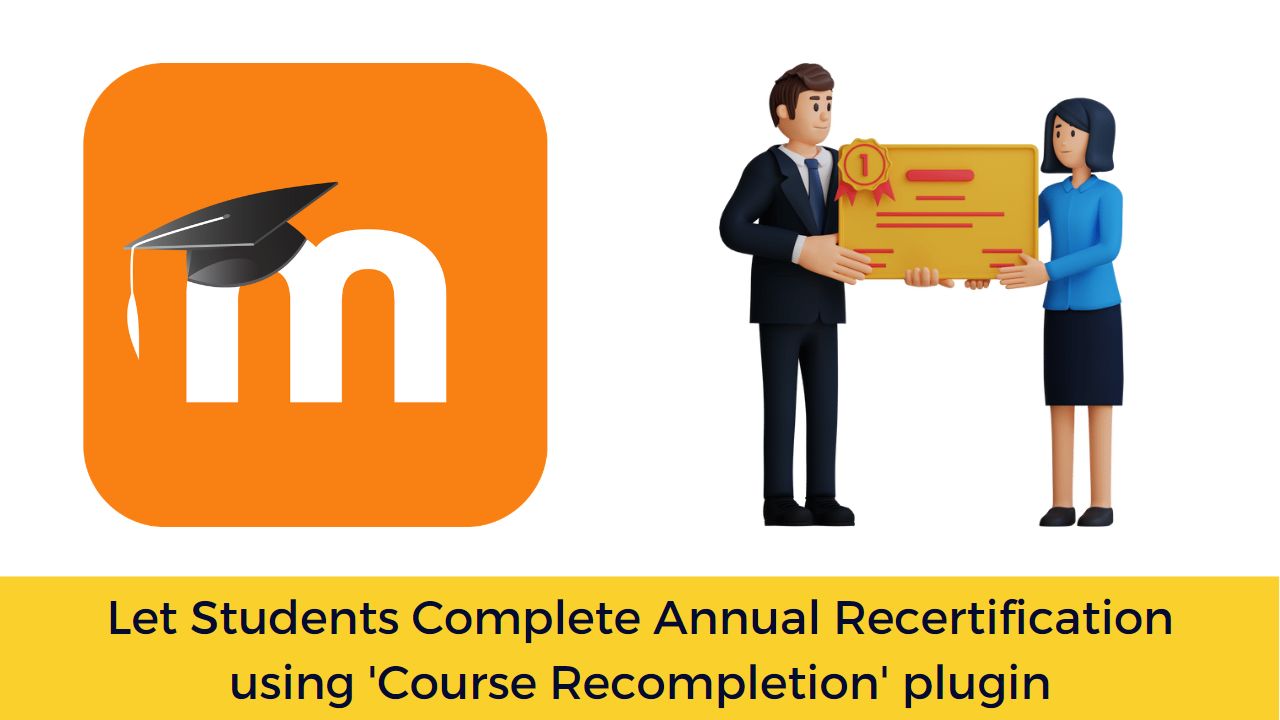Moodle LMS is the best open source Learning Management System (LMS) in the world. The possibility to extend the Moodle features using Plugins allows the users to customize it easily. There are more than 2060 plugins in the plugins directory which allows you to customize your Moodle easily. In this post, I will show you about the ‘Course Recompletion’ plugin which allows you to return to the course and recomplete it after a certain delay.
The ‘Course Recompletion’ Moodle plugin allows you to setup a course in such a way that the students can complete the annual recertification easily. The plugin clears all course and activity completion for a user based on the duration set. The plugin will notify the student to return to the course and recomplete it.
The best thing about the plugin is that it allows the grades and other user data to be archived. This can be helpful for the institutions who have to keep the data in the records for a certain period. This plugin can be helpful for the teachers who want to set the course for annual recertification of students.
How Course Recompletion plugin works
The following information is cleared from the course during recompletion:
- All activity grades cleared (and saved to standard grade history tables.)
- All activity completion and course completion flags removed. (with the option to archive this information)
The following activities have extra support:
- Quiz – You can choose to delete all existing quiz attempt data with the option to archive the information or, you can keep the existing attempts and give the student the ability to add new attempts.
- SCORM – You can choose to delete all existing SCORM attempt data with the option to archive the information.
- Assignment – You can choose to give the student another attempt (if the assignment is configured to allow reopening and the maximum number of attempts has not been reached.
- Questionnaire – You can choose to delete all existing attempt data with the option to archive the information.
- LTI – You can choose to delete all existing attempt data with the option to archive the information.
- Pulse – resets notifications
You can download the Course recompletion plugin from the official plugins directory here. Once downloaded you can follow this guide to learn how to install a Moodle plugin.
How to use Course Recompletion in a course
To setup the Course recompletion plugin in a course to facilitate recompletion, please follow the following steps:
- Under administration > Advanced features, make sure “Enable completion tracking” is set to yes.
- In the course settings, make sure “Enable completion tracking” is set to “yes”
- Add some activities to the course that have activity completion settings configured.
- Click on the cog at the top right of your course and choose “Course Completion”
- Set the conditions required for course completion. Note: you must set some conditions, you cannot just set the “completion requirements” option at the top. Save.
- Click on the cog at the top right of your course and choose “More..” to view all settings/reports for this course. Make sure you can now see “Course completion” listed under “reports”. If you cannot see this report then course completion has not been set correctly.
- Click on the cog at the top right of your course and choose “Course recompletion”
- Tick the box for “Enable recompletion” and set the recompletion period.
Kindly make sure that you have setup the Moodle Cron properly as recompletion requires cron is set up correctly on your site.
Have you ever used the Course Recompletion plugin on your Moodle site? What are the other Moodle plugins which you are using? Please share with us in the comments section below.
For regular updates about Moodle, eLearning and edtech industry, please visit us regularly at https://lmsdaily.com. You can also like us on Facebook or follow us on Twitter.