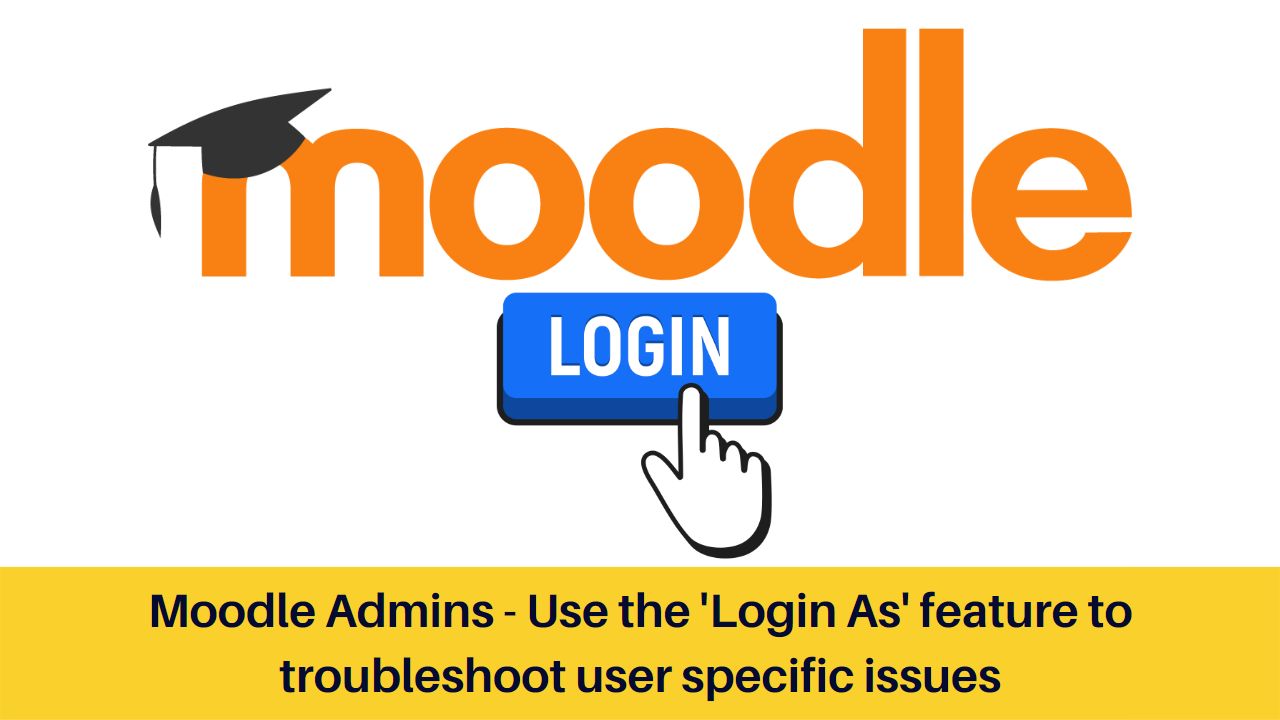Moodle is the world’s most popular open source Learning Management System (LMS). It is used in more than 240 countries by approx. 35 million users. It is packed with a lot of exciting features to help make your online teaching better and more engaging.
It includes many features which are helpful for the teachers as well as the Administrators to understand the issues by learners. However, with so many customization possibilities open, there are times when few users faces peculiar problems with their courses. In this post we will have a look at the ‘Log In user’ feature in Moodle which helps you to login to Moodle as a specific user without asking their credentials.
This feature can be very helpful in troubleshooting the issues with some users who might be facing problems while accessing the course contents. The Login as feature is different from Switch User feature since it allows you to login as a specific user instead of a user role (as in Switch user).
For example, in one of my client’s site there were some H5P activities copied from one course to another course. User 1 was enrolled in both the courses while user 2 was enrolled only in the second course. This lead to a problem that user 1 was able to access the H5P course activities easily the user 2 was unable to access the H5P activities.
There was an error “you don’t have access to this page, try logging in h5p”. The problem was because of the Moodle’s permission system. The user 1 was able to access because she was enrolled in both the courses and have appropriate permissions while user 2 was blocked by the Moodle’s permission system. In another post I will share how to fix this error.
How to use the Login as feature
While troubleshooting the problem, I have to use the Login As functionality in Moodle. Now, let me tell you how can you use the same.
The feature (capability moodle/user:loginas ) allows you to login as any other user except site administrator. It is allowed only for Manager Role as well as for Site Admin role. It is possible to restrict this capability only to the course context or system context.
In order to use the Login as feature in Moodle, you need to go to the user’s profile. Under the Administration tab, you will be able to see a button – Login As… Just click on that button will help you login to Moodle as that user. Once you are logged in, then the profile image of the user you are logged in as will appear with your own in the user menu.
Once you are done with your troubleshooting, you will be logged out of Moodle instead of returning back to your normal role. This is for security reasons. If you login again you will be redirected to the page that you were on previously.
What are the other useful features in Moodle which you are using on daily basis? Please share with us in the comments section below.