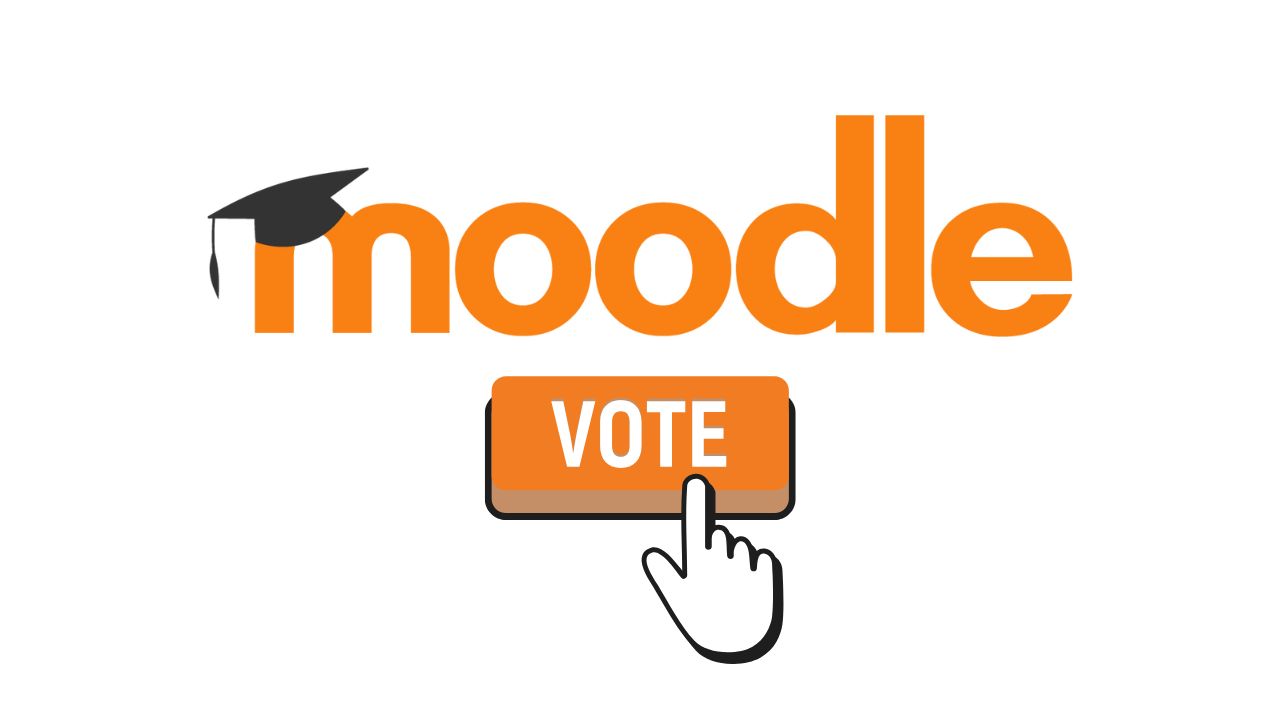Moodle – the world’s most popular open source Learning Management System is used for online teaching & learning by educational institutions, corporates, medical institutions etc. In the modern age, many times the teachers needs to have online polling to get the feedback from their learners. There may be many other different use cases for including a live poll in Moodle course.
Luckily, the Live Poll plugin for Moodle is there which helps you to add a live poll within the Moodle course. It can be used for example with a teacher giving a video lecture and simultaneously getting the feedback from the learners.
How to Install Live Poll Plugin:
Live Poll is an activity plugin and it can be installed in your_moodle_site/mod directory. If you are new to Moodle, you can follow out beginners guide to install Moodle Plugins.

How to configure Live Poll plugin:
As per the developers of the Live Poll Moodle plugin, you need to create an account on Firebase. For the people who are unaware, Firebase is a Google-backed application development software that enables developers to develop iOS, Android and Web apps. Firebase provides tools for tracking analytics, reporting and fixing app crashes, creating marketing and product experiment.
Here are the steps reproduced from the Moodle plugins documentation:
- Go to Firebase and create an account
- Once in the Firebase console, create a project
- We’re using the real time database for this project. So, create a database.
- A popup will appear to configure Cloud Firestore, select any type of security (Locked/Test) mode.
- Switch from Cloud firestore to Realtime database (Top part of the page)
- Access Rules and set these rules: { “rules”: { “.read”: “auth != null”, “.write”: “auth != null” } }
- Enable anonymous authentication, if anonymous authentication is not setup, the poll will not work.
- From the project overview page in the Firebase console, click Add Firebase to your web app. If your project already has an app, select Add App from the project overview page.
- You can copy and paste the API Key, Auth Domain, Database URL and the Project ID to add them to the Moodle plugin settings page. Site administration > Plugins > Activity modules > Live poll
How to use in the Moodle course
Once the plugin is installed and configured properly, you can add a new Live Poll activity in the Moodle course. Turn the Editing Mode on and add a new activity.
What are the other tools which you are using to create real-time interaction with your students in Moodle course? Please share with us in the comments section below.