Google Classroom – the free blended learning platform is widely used by many educators around the world. It is one of the most straightforward and easy to use online learning platform for teachers as well as students. As a teacher you can use it to complement your physical classroom by sharing assignments, announcements and sharing media files like PDF files, Video and Audio files etc. In this post we will see how you can use Google Classroom.
Google Classroom uses a scaled-down approach to give teachers the things they need to communicate with students, organize class events and materials, and keep records. It also serves as a way of communicating. Teachers can post announcements and upcoming assignments, as well as email both students and their parents.
It relies heavily on the use of Google Drive, a free cloud-based file-sharing program. It allows teachers to use Google Docs, Google Forms, and many other Google services to create and store assignments.
How do I sign-in/login to Google Classroom?
Before you start using Google Classroom, you’ll need to make sure you’re signed in to your Google account. Once the teaching institution has signed up and added you, ideally, you can start communicating with your pupils by adding them right away.
Google Classroom can be accessed by visiting the URL – classroom.google.com. There’s also a mobile app that can be downloaded on both iPhone and Android devices. You can use your educational institution credentials to login to your Google Classroom account.
How can I create a Class in Google Classroom?
When you open Google Classroom, the first thing you’ll need to do is create a class. Click the Plus icon in the top-right corner, then select Create class.
You’ll then need to enter the name of your class. There’s also the option to enter a Section, Subject, and Room if you’re using Google Classroom in a school and want to include this information. When you’re done, click Create.
How can a teacher set up the Stream in Google Classroom?
The Stream is where students can see announcements and other posts from their teacher. There are settings applied to the Stream that give students the option to post and comment or only comment. To change these options, go to Class settings. Then, click the drop-down menu next to Stream.
How can a teacher set work with Google Classroom?
Whenever you want to create new assignments, questions, or material, you’ll need to navigate to the Classwork tab. When creating an assignment, there may often be times when you want to attach a document from Google Docs. These can be helpful when providing lengthy instructions, study guides, and other material.
This can be filled with information as well as rich media such as links to Google Drive files or YouTube videos. This will allow the teacher to set the work but also offer additional supporting materials to the students.
Since the teacher is able to schedule when the notification email is sent, it allows the freedom to lesson plan ahead of time. The teacher can also choose a due date option.
How to use Topics
On the Classwork tab, you can use topics to sort and group your assignments and material. To create a topic, click the Create button, then select Topic.
Topics can be helpful for organizing your content into the various units you teach throughout the year. You could also use it to separate your content by type, splitting it into homework, classwork, readings, and other topic areas.
How can a teacher grade with Google Classroom?
After students submit assignments, you’ll be able to review and grade them. Google Classroom gives each assignment its own page, making it easy to grade and leave feedback for your students.
Grades can be tallied for different aspects, such as paper grades, attendance, presentation marks, quiz scores, and exams. But what’s really helpful is the ability to weigh each section with an overall percentage. This allows the teacher to give a grade for the year, term, week and so on, based on the various scores, while the Google Sheets algorithm can do all the work to automatically output the score.
How teachers can make announcements with Google Classroom?
Teachers announcements can be sent to the entire class. These will appear on the home screen of the Google Classroom so the students can see it when they log in.
An email notification can be set to be sent so that everyone will receive the it at a certain time, or it can be sent to individuals. The announcement can have media added with attachments from the likes of YouTube and Google Drive.
How teachers can communicate with parents?
Google Classroom makes it easy to email your students, whether it’s a message to the entire class or one student in particular. Regardless of who you’d like to email, you’ll first need to navigate to the People tab.
It’s also possible for parents and guardians of your students to receive email summaries. These include missing work, upcoming work, and recent class activity. These summaries are generated automatically and cannot be customized with personal messages or additional content. Parents get to choose whether they receive these emails daily or weekly, and they have the option to unsubscribe as well.
How you are using Google Classroom as an educator for online teaching? Please share with us in the comments section below.
For regular updates about Moodle, eLearning and edtech industry, please visit us regularly at https://lmsdaily.com. You can also like us on Facebook or follow us on Twitter, or Subscribe our YouTube Channel.


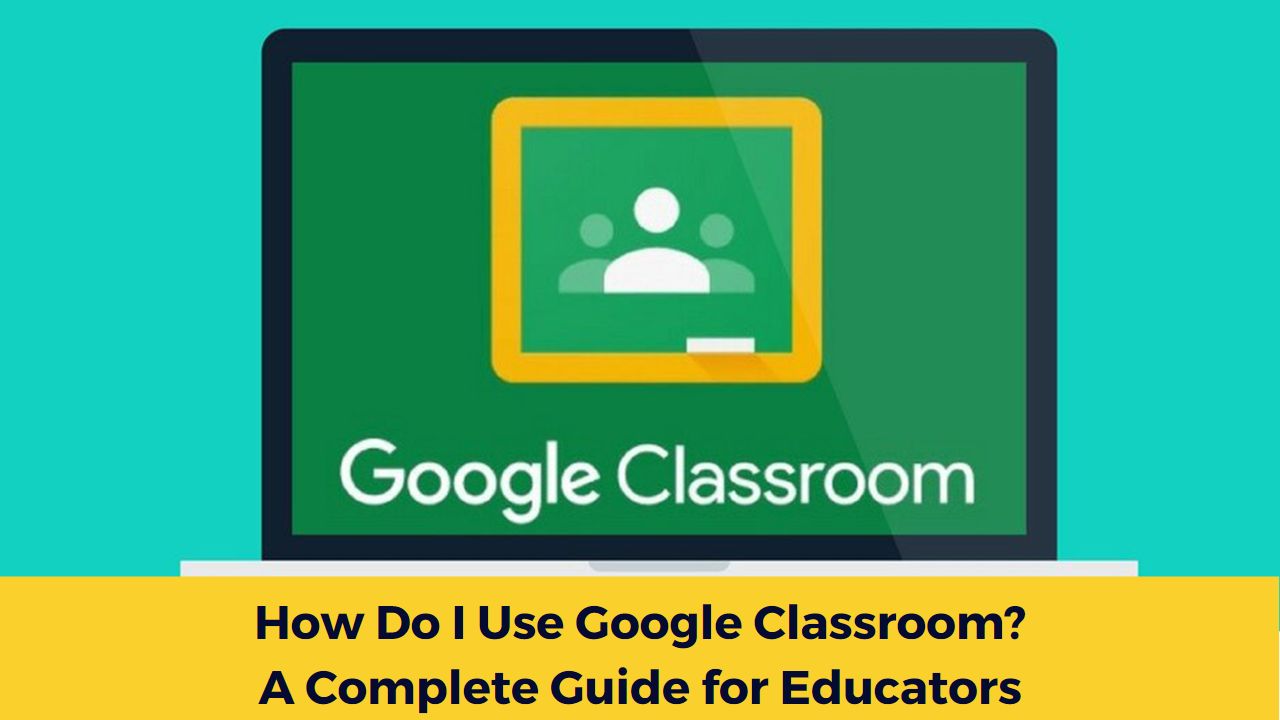

[…] it is to have a well-planned lesson that engages and inspires your students. But creating a lesson plan from scratch can be time-consuming and challenging. Fortunately, there’s an app that can […]