Google Drive is one of the most useful file sharing and storage mode. It is being used by many users around the world to store files. Google Drive is a versatile option for both teachers and students, and it should perform most or all of the functions you and your students need; there are also countless third-party add-ons to extend Google Drive’s abilities.
Sharing a file from Google Drive is a simple task but making it downloadable is a tough task for many. Many technical users find out different ways to let their users download a file from google drive. Wish you also had an easy way to get a direct link to a file stored in Google Drive? If the answer is “Yes,” you are not alone. This is a much sought-after functionality on internet. Let’s see how you can easily download a file from your Google Drive using Google Drive Direct Link Generator.
Why Use Google Drive Direct Link Generator?
Have you ever put a folder with various course files in Google Drive, or Zip files including many other files and want people to download it. Or else, you might have a large size video file which you want to share with your students without streaming it from Google servers.
You can get the shareable link for the file but the viewers have to go to an intermediate page before they can download the file. This is where the Google Drive Direct Link Generator comes into picture. This tool allows you to generate a direct download link to files you have stored in Google Drive. A direct link will immediately start downloading the file. This skips the step of opening the file for preview.
How to get the Google Drive Direct Link Generator?
You can check out the Google Drive Direct Link generator online on its website here – https://sites.google.com/site/gdocs2direct/
How to use it?
Using the Google Drive Direct Link Generator tool is quite simple. All you need to do is to get the shareable link and paste it in the tool and it will give you another link which you need to share with your users. The second link will make it possible to start the download without going to the preview page.
- Step 1: Get the Shareable Link – To get the share-friendly link, right-click (or Command-Click on a Mac) and click ‘Get Link’
- Step 2: Configure your shareable link – Selecting “Get link” will bring up a screen that looks like this one; at this point you can change the general access to “Anyone with the link” and click “Copy link.” Clicking “Copy link” will give you a link like the one shown below:
https://drive.google.com/file/d/1OR9QIRsH4TDrvohe3SYsOiOm2-S093kc/view?usp=share_link
- Step 3: Generate a Direct Link – To generate the direct link, go to the Google Drive Direct Link Generator and paste in the Google link. When you click the “Create Direct Link” button, it will generate the direct link.
Now you are ready to copy and paste the output link and share that with your students through your online teaching portal.
Note – Make sure your file’s visibility in Google Drive is set to “Anyone with the link”. If it’s set to “Restricted” then only people who are logged in to Google and have been granted access to the file will be able to open the direct link (which probably isn’t what you want).
Here is a quick screencast showing how to use the Google Drive Direct Link generator:
For regular updates about Moodle, eLearning and edtech industry, please visit us regularly at https://lmsdaily.com. You can also like us on Facebook or follow us on Twitter, or Subscribe our YouTube Channel.


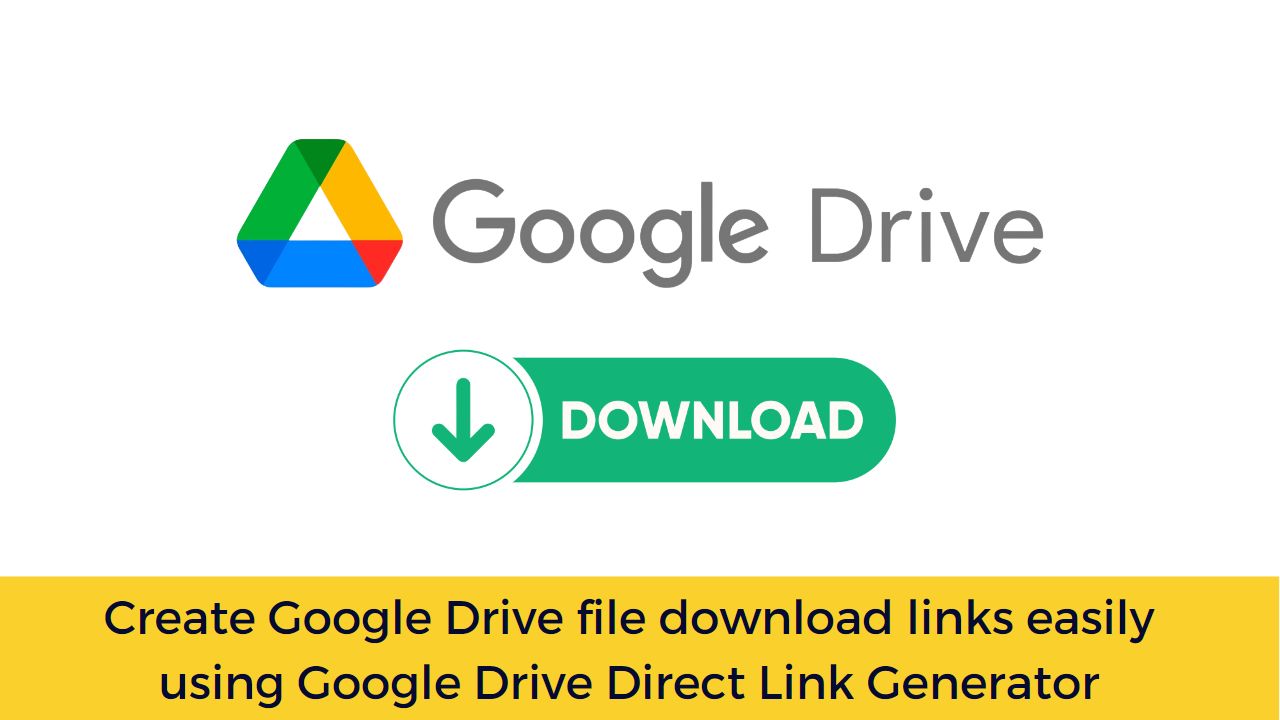

[…] continues to play an increasingly important role in education, many teachers are turning to Google Drive to help them organize their lesson plans, collaborate with colleagues, and share materials […]