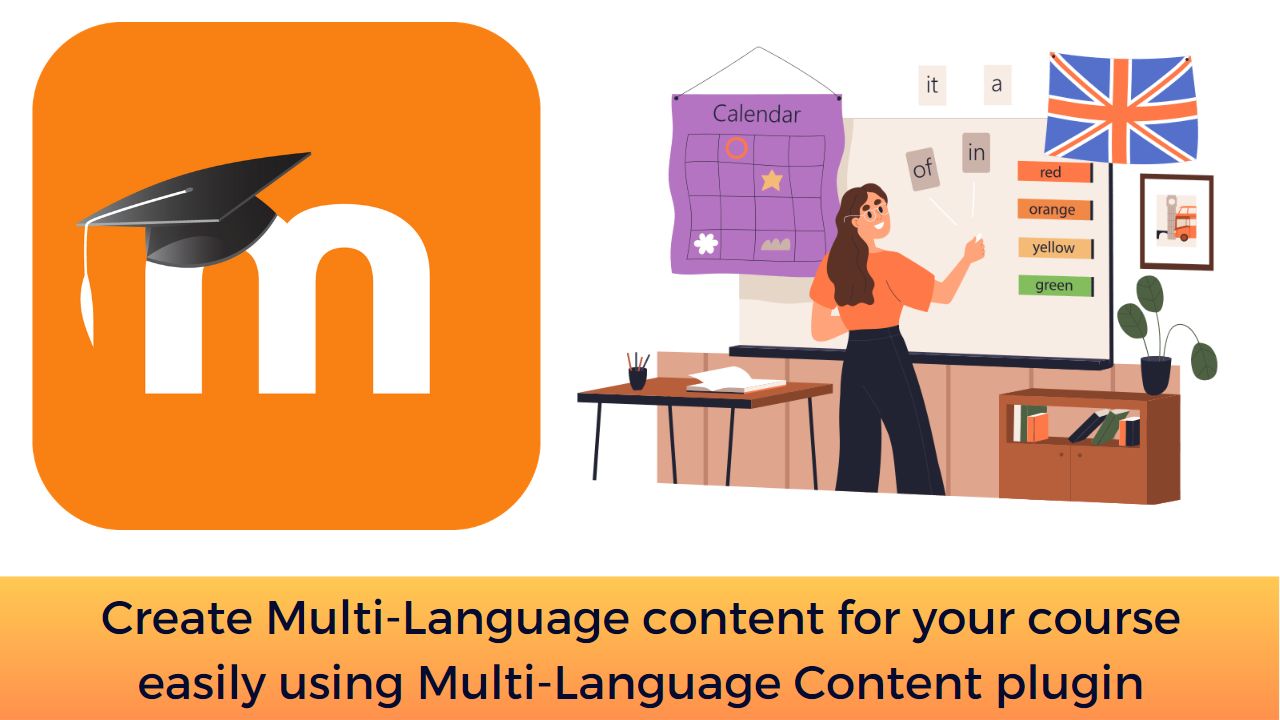Moodle LMS is fully customizable and flexible in adapting the requirements of online learning for a wide variety of institutions. It works well with schools, colleges, medical education, universities, corporates, and many others. In this post, I will show you how you can create your course content in different languages to address the requirements of learners coming from different regions.
Imagine, you are a language teacher, and you want the course content to be visible in Language X for students coming from region XX and language Y for students coming from region YY. Moodle doesn’t have any inbuilt translation mechanism, but it has filter plugin which can help you with this.
The Multi-Language Content plugin is a TinyMCE editor plugin which is the default editor in the upcoming Moodle 4.2 version. The plugin will add a new button to the TinyMCE editor toolbar through which you can easily create content in different languages.
You can download the Multi-language Content plugin from the official Moodle plugins directory here. In case you are new to Moodle, please follow this guide to learn how to install Moodle plugins. However, this plugin needs the Multi-Language Content Filter plugin installed.
After the installation there is a new Button (with a globe icon) and a menu entry in the Format section where you can select a language. Clicking on a language entry adds a language opening and closing tag to your text at the current cursor position. If there is a selection, then the language tags are places around the selection. In case you use the highlighting option, and see the yellow language tags, you may click one of these tags then select a new language from the menu and that will change the language of the existing tag. You may also remove it by
hitting the backspace or delete key. This will remove the tag, and its counterpart in case the formatting is correct.
Here is a brief screencast showing how you can create multi-Language content in Moodle (Without this plugin):
This plugin can save you a good chunk of time in case you are using Moodle for language teaching. You can easily add the language tags around your content to serve for different language students.
How are you creating your content for different languages? Please share with us in the comments section below.
For regular updates about Moodle, eLearning and edtech industry, please visit us regularly at https://lmsdaily.com. You can also like us on Facebook or follow us on Twitter, or Subscribe our YouTube Channel.