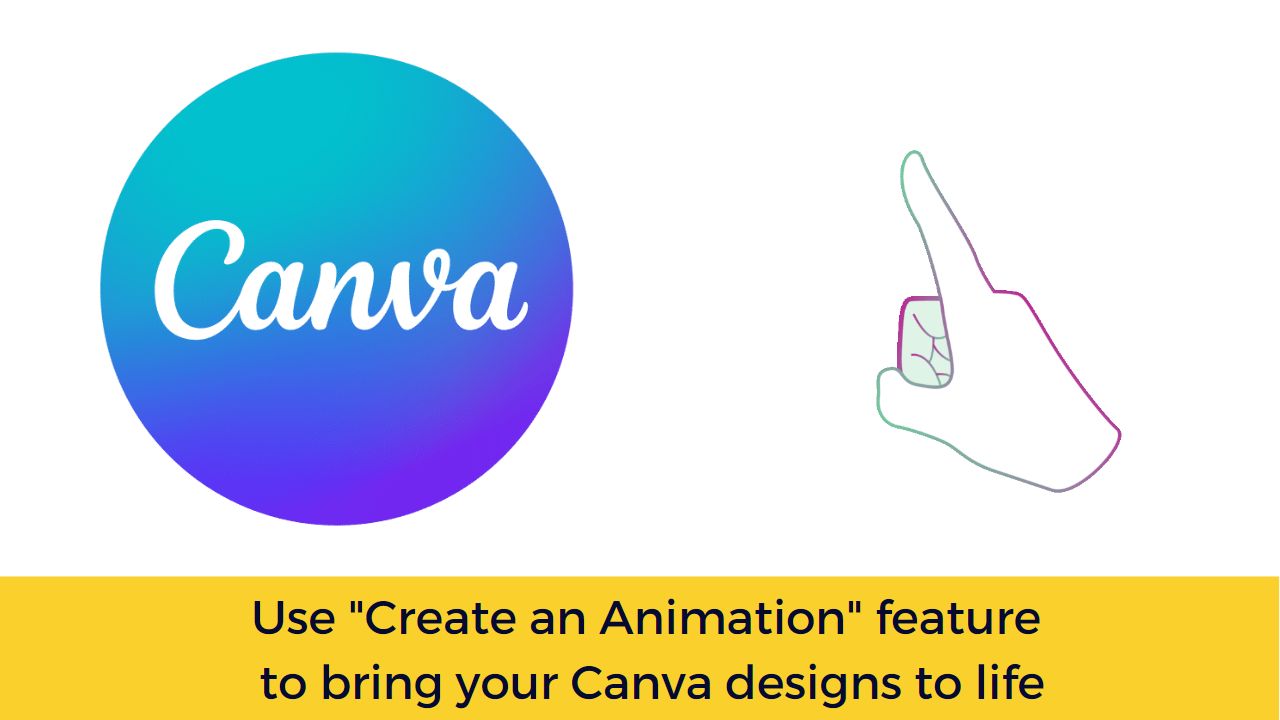Canva – all in one design making tool has brought many AI based new features in the recently concluded Canva Create 2023. One of the most notable features among all which I liked most is the ability to record your own animations. In this post, we will see how you can record your own animations in Canva designs.
The record your own animation features allow you to select your own design elements and scroll them on the screen in the way you want them to animate. This can help you to use your elements more creatively and create more engaging designs for your students. instead of using the regular animations like Wipe, breathe, Fade etc, this will open all new possibilities.
How to create your own animations in Canva Designs:
Here is a short tutorial to get you started:
Use Create an Animation to bring your lessons to life! ✨Here's a short tutorial to get you started. 👇 pic.twitter.com/TEAjEOyp5u
— Canva for Education (@CanvaEdu) March 30, 2023
You can follow these steps also:
- Go to Canva Design where you want to record your own animation.
- Select the element which you want to animate.
- Click the ‘Animate’ Button at the top.
- Then under ‘Photo Animations’ tab, choose Create an Animation on the top.
- Drag the element on the screen in the order to create your animation.
- You can also control the speed of your animations to move the elements slower or faster.
Overall, I am impressed with this new feature introduced in the Canva design tool. You can also have a look at it in your Canva app and start creating more meaningful animations for your students. Please share how you will be using this new feature for your classroom in the comments section below.
For regular updates about Moodle, eLearning and edtech industry, please visit us regularly at https://lmsdaily.com. You can also like us on Facebook or follow us on Twitter, or Subscribe our YouTube Channel.